The Raspberry Pi Pico SDK is a collection of libraries, headers, and tools that allows to develop programs for the RP2040 based devices such as the Raspberry Pi Pico using C, C++ or assembly language.
This tutorial explains how to set up Raspberry Pi Pico SDK on Ubuntu 22.04.
Prepare environment
Make sure you have installed build-essential package in your system.
sudo apt updatesudo apt install -y build-essentialYou also need to install:
Install SDK
Clone the Raspberry Pi Pico SDK repository:
sudo git clone https://github.com/raspberrypi/pico-sdk.git /opt/pico-sdkInitialize submodules:
sudo git -C /opt/pico-sdk submodule update --initSet the PICO_SDK_PATH environment variable, which specifies where SDK is installed:
echo 'export PICO_SDK_PATH=/opt/pico-sdk' | sudo tee -a /etc/profile.d/pico-sdk.shTo make changes to take effect, logout and login to your system or run the following command to apply the changes immediately:
source /etc/profile.d/pico-sdk.shBuild program
Create a new directory to store project files and navigate to this directory:
mkdir helloworld && cd helloworldCreate a main.c file:
nano main.cOnce the file is opened, add the following lines of code:
helloworld/main.c
#include <stdio.h>
#include <pico/stdlib.h>
int main()
{
stdio_init_all();
while (true) {
printf("Hello world\n");
sleep_ms(1000);
}
}Create a CMakeLists.txt file:
nano CMakeLists.txtAdd the following content:
helloworld/CMakeLists.txt
cmake_minimum_required(VERSION 3.13)
include($ENV{PICO_SDK_PATH}/external/pico_sdk_import.cmake)
project(myapp C CXX ASM)
set(CMAKE_C_STANDARD 11)
set(CMAKE_CXX_STANDARD 17)
pico_sdk_init()
add_executable(${PROJECT_NAME} main.c)
pico_add_extra_outputs(${PROJECT_NAME})
target_link_libraries(${PROJECT_NAME} pico_stdlib)
pico_enable_stdio_usb(${PROJECT_NAME} 1)
pico_enable_stdio_uart(${PROJECT_NAME} 0)Create a build directory and navigate to it:
mkdir build && cd buildPrepare CMake build directory by running the following command:
cmake ..Now run the make command to build program:
make -j$(nproc)Using the ls command, you can check a list of generated files.
CMakeCache.txt cmake_install.cmake generated myapp.bin myapp.elf myapp.hex pico-sdk
CMakeFiles elf2uf2 Makefile myapp.dis myapp.elf.map myapp.uf2The myapp.uf2 is a program which can be moved into storage of the Raspberry Pi Pico.
Upload program
Hold down the BOOTSEL button and connect the Raspberry Pi Pico to your PC via micro USB cable. Once Pico is connected, release the BOOTSEL button. This button puts Raspberry Pi Pico into USB mass storage device mode.
Find the USB mass storage device called RPI-RP2:
sudo blkid -o list | grep RPI-RP2An example of output:
/dev/sdb1 vfat RPI-RP2 (not mounted) 0034-04C4Create a new directory:
sudo mkdir /mnt/picoMount device to /mnt/pico directory:
sudo mount /dev/sdb1 /mnt/picoCheck files in /mnt/pico:
ls /mnt/picoIf you can see the following files, then the USB mass storage device has been mounted correctly:
INDEX.HTM INFO_UF2.TXTCopy program into storage device:
sudo cp myapp.uf2 /mnt/picoFlush memory buffer to the storage device:
sudo syncRaspberry Pi Pico will disconnect as a USB mass storage device and runs the code.
Note: if you want to upload new code to the Raspberry Pi Pico, disconnect it from power and hold down the BOOTSEL button when connecting Pico to power.
Test program
Program prints message to USB CDC (USB serial). So, you can open the serial port to see messages:
sudo screen /dev/ttyACM0 115200To quit screen session, press CTRL+A and then \.
Uninstall SDK
If you decided to completely remove Raspberry Pi Pico SDK, delete the installation directory:
sudo rm -rf /opt/pico-sdkRemove pico-sdk.sh file that is used to set environment variable:
sudo rm -rf /etc/profile.d/pico-sdk.shYou can also remove build tools:
sudo apt purge --autoremove -y build-essential cpp make binutils

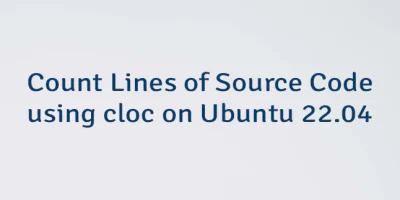
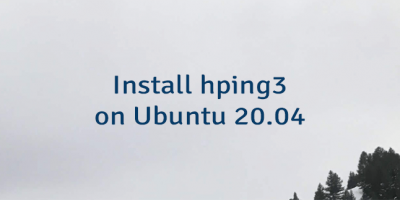
The 6 Comments Found
This was a huge help - thank you. I actually used it to install the RPi PICO SDK on Ubuntu 22.04! There were only a couple of work-arounds needed, and it's actually working now - I've just uploaded & run the helloworld app.
Wonderful article - helped me to sanitise my setup.
If I leave the ASM in the CMakeLists.txt file, I get an Error 2 failure at the end when building - however, if I remove it everything builds okay and the created u2f file runs okay on the PICO.
I use minicom to view the output and I see a Hello world output.
Do I need the ASM? If so, what do I need to do extra to set it up?
Hi,
In some cases, assembler is required because Raspberry Pi Pico SDK has assembler source code. I recommend reading separate post how to install Arm GNU Toolchain.
When I run the
cmakecommand, I get output which contains:After that, I run the
makecommand and the code compiles successfully.I had a slew of errors for assembler instructions not being recognised.
What had happened is that I had run cmake without the correct environment variables being set, and once that had been done the wrong assembler was baked in.
Logging out and in didn't fix it UNTIL I DELETED EVERYTHING IN THE
builddirectory and ran 'cmake ..' again.This time I got the correct assembler as mentioned in Lindevs post.
The project then built successfully.
These instructions was a great help for me.
I have used it to install the RPi PICO SDK on Termux!
Of course, there were some changes needed, and now it's actually working now.
Thank you very much!
Thanks. I never would've figured this out by myself. But with this page I got compilation to .uf2 working.
Initially I had a problem like https://stackoverflow.com/questions/78867601/how-to-compile-successfully-a-rasberry-pi-pico-project-using-cmake where the assembler didn't seem to recognize any of the code like every line giving an error similar to ".../pico-sdk/src/rp2040/boot_stage2/boot2_w25q080.S:13: Error: unknown pseudo-op: `.syntax'".
I had my hellowworld dir inside of the
PICO_SDK_PATH=/home/superkuh/app_installs/pico-sdkpath like,PICO_SDK_PATH=/home/superkuh/app_installs/pico-sdk/helloworld/. This was the problem. When I moved helloworld to~/app_installs/helloworld/and did everything again it worked. Maybe it was moving it out, maybe it was just doing it twice. But hopefully some future person finds this if they have the screen full of assembler errors.Leave a Comment
Cancel reply