Tilde is a text editor that enables to create and modify text files via command line. This editor can be useful for users which normally work with GUI based text editors and sometimes need to modify text files via command line. Tilde provides menu, allows to select the text and copy it by pressing CTRL+C, paste the previously copied text with CTRL+V, etc.
This tutorial explains how to install Tilde on Raspberry Pi.
Connect to Raspberry Pi via SSH. Update the package lists and install Tilde by using the following commands:
sudo apt update
sudo apt install -y tildeOnce installed, we can check Tilde version:
tilde --versionExecute the tilde command and provide a filename as argument in order to create a new file or edit an existing file:
tilde test.txtDon't forget to execute a command as the superuser if you don't have required permissions to edit a file.
sudo tilde /var/log/daemon.logA file can be saved by pressing CTRL+S. Press CTRL+Q to quit the Tilde. We can also select a menu options to perform various actions.
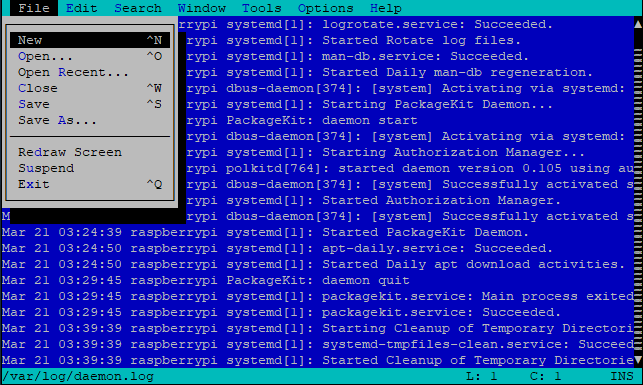
If you wish to completely remove Tilde and related dependencies, run the following command:
sudo apt purge --autoremove -y tilde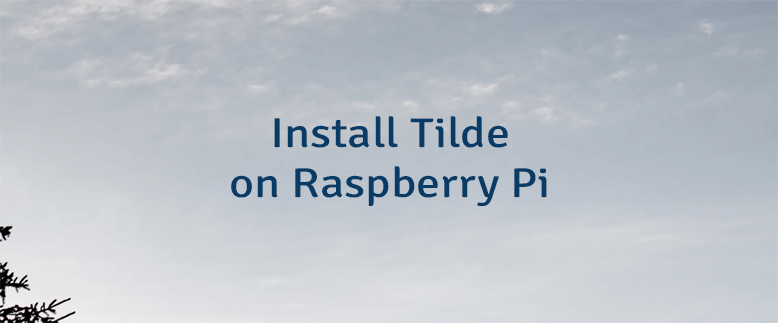
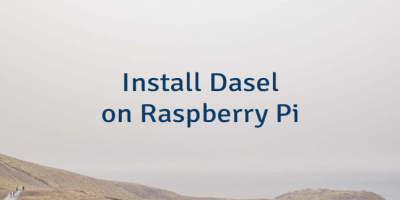
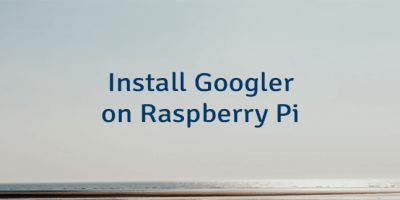
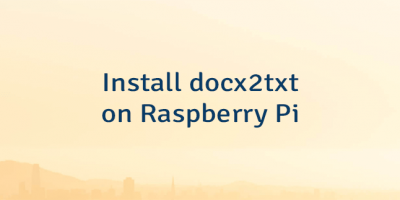
The 4 Comments Found
Did you work out how to get the cursor keys working from puTTY?
Hi, h4nd
It happens to me too. I tried to connect to Raspberry Pi via SSH from PuTTY on Windows and from the terminal on Ubuntu. In both cases, the arrow keys do not move the cursor. I able to move around the document using a mouse. Also I tried to install Tilde on Ubuntu. The arrow keys works perfectly.
This has to do with the 'terminal type' defined in the env var $TERM. Try 'TERM=linux tilde' and see if it works.
`export TERM=linux`
works for me.
Add to ~/.bashrc to make it run each time you start a new terminal.
Leave a Comment
Cancel reply