The xsv is a command line based CSV processor which allows to search, slice, split, join, sort, or perform other operations on CSV data.
This tutorial shows how to install xsv on Ubuntu 20.04.
Install xsv
Get the latest version tag of xsv release from GitHub and assign version tag to variable.
XSV_VERSION=$(curl -s "https://api.github.com/repos/BurntSushi/xsv/releases/latest" | grep -Po '"tag_name": "\K[0-9.]+')Download tar.gz file from releases page of the xsv repository:
curl -Lo xsv.tar.gz "https://github.com/BurntSushi/xsv/releases/latest/download/xsv-${XSV_VERSION}-x86_64-unknown-linux-musl.tar.gz"Extract a tar.gz file to /usr/local/bin directory.
sudo tar xf xsv.tar.gz -C /usr/local/binNow xsv can be used for all users as system-wide command.
We can check xsv version:
xsv --versionWe can remove unnecessary tar.gz file:
rm -rf xsv.tar.gzTesting xsv
Create simple CSV file:
echo -e 'name,age\nJohn,25\nJames,29\nOliver,35\nEmma,31' > test.csvThe xsv supports various operations. For example, we can use table argument to display aligned output of CSV data:
xsv table test.csvOutput:
name age
John 25
James 29
Oliver 35
Emma 31The count argument allows to count the rows in a CSV file.
xsv count test.csvOutput:
4We can search the rows for particular field using regular expression. For example, the following command finds all rows in a CSV file where name field starts with letter J.
xsv search -s name '^J' test.csvYou will get the following output:
name,age
John,25
James,29Uninstall xsv
If you decided to completely remove xsv, delete related file:
sudo rm -rf /usr/local/bin/xsv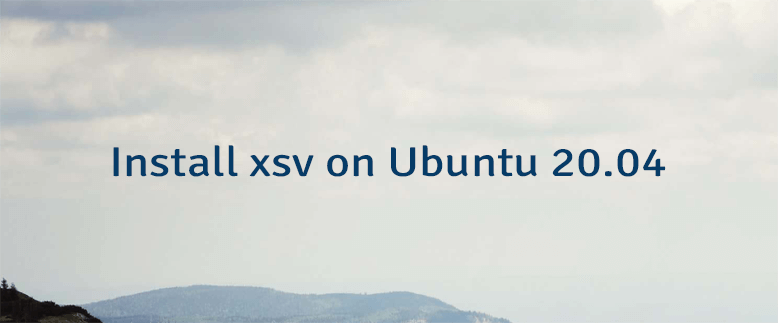


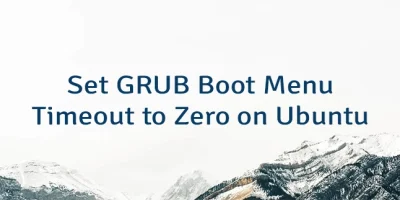
The 1 Comment Found
Muchas Gracias for the post. has been very helpful
Leave a Comment
Cancel reply