Determining whether the Windows system is using UEFI (Unified Extensible Firmware Interface) or Legacy BIOS (Basic Input/Output System) can be essential when troubleshooting hardware compatibility, planning for system upgrades, or installing certain software. Understanding the firmware mode is essential because it dictates how the system initializes and interacts with hardware components, affecting features like Secure Boot, disk partitions, and more. This tutorial provides 2 methods how to check if Windows is using UEFI or Legacy BIOS.
Method 1 - CMD
The bcdedit is a command line tool for managing the Boot Configuration Data (BCD) store, which contains information about the operating system, boot configuration settings, and various boot options.
Open Command Prompt window as administrator and run the following command:
bcdedit | find "\Windows\system32"If the path contains the winload.efi, it indicates that the system is using UEFI. On the other hand, if the path has winload.exe, it suggests that the system is running in Legacy BIOS mode.
Method 2 - PowerShell
In the PowerShell window, type the following command:
$env:firmware_typeThe result will be one of two values: BIOS or UEFI. If it displays BIOS, the system is running in Legacy BIOS mode. If it shows UEFI, the system is using the UEFI.
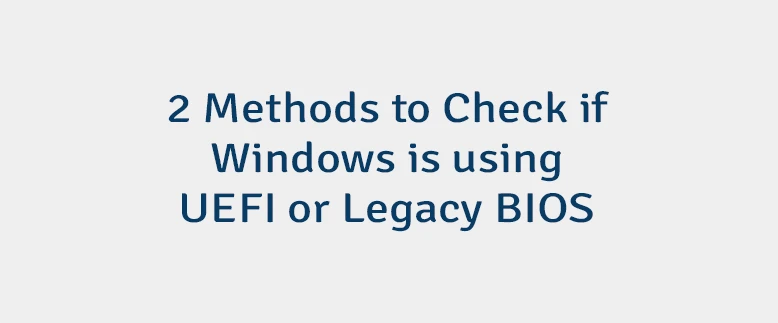
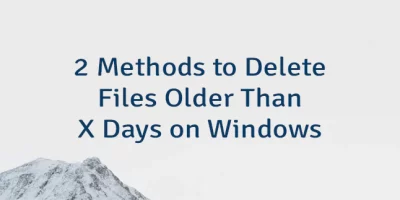
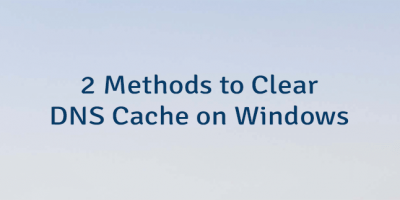
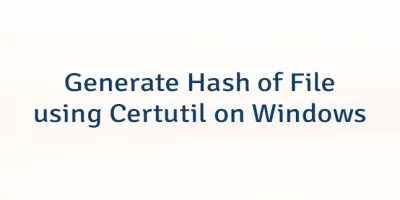
Leave a Comment
Cancel reply