When dealing with software operation and maximizing a computer's full capabilities, understanding the architecture of the Windows operating system is essential. Whether the system is running on a 32-bit or 64-bit platform holds significance, as it directly impacts tasks such as software installation, driver compatibility, and system updates. This knowledge is vital for ensuring seamless compatibility with the system's configuration. This tutorial provides 2 methods how to check whether Windows is 32-bit or 64-bit.
Method 1 - CMD
To determine whether the Windows operating system is a 32-bit or 64-bit, run the following command:
wmic os get OSArchitecture | find /v "OSArchitecture"Output example:
64-bitMethod 2 - PowerShell
In the PowerShell window, use the Get-WmiObject cmdlet to query the Win32_OperatingSystem class to get information about the architecture of the Windows operating system.
(Get-WmiObject Win32_OperatingSystem).OSArchitecture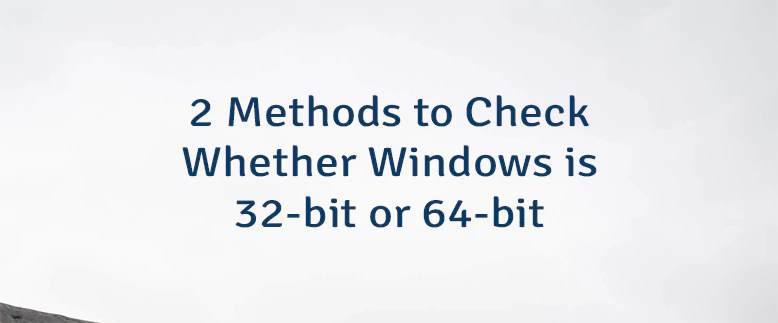
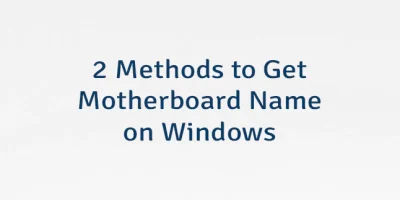
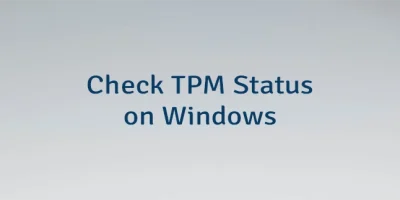

Leave a Comment
Cancel reply