Graphics Processing Units (GPUs) are not just limited to gaming and graphics rendering. They have become essential tools for various tasks, including machine learning, scientific simulations, and video editing. If you're a Windows user and want to harness the power of GPUs for applications or projects, the first step is to identify the available GPU devices on the system. This tutorial provides 2 methods how to get available GPU devices on Windows.
Method 1 - CMD
Run the wmic command to query the WMI database for information about all video controllers on the computer and display the Name property for each of them. The Name property typically contains the name or model of the graphics card, which can be useful for identifying the GPU(s) installed in the system.
wmic path Win32_VideoController get Name | find /v "Name"Here's an example of what the output might look like:
Intel(R) UHD Graphics 770
NVIDIA GeForce RTX 4090Method 2 - PowerShell
In the PowerShell window, use the Get-WmiObject cmdlet to get the Name property of the Win32_VideoController class.
(Get-WmiObject Win32_VideoController).NameThe command will display the names of all the graphics cards installed on the computer.
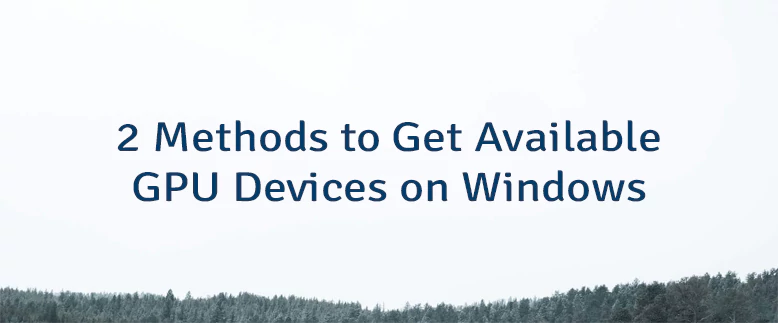
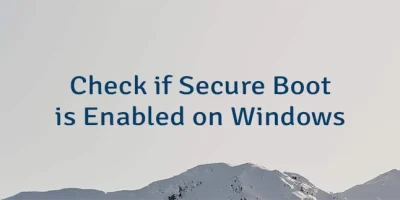
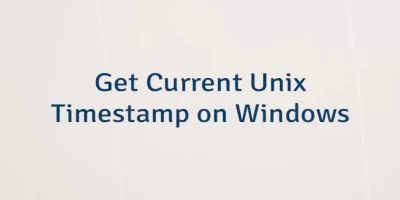
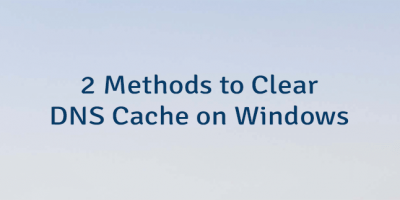
Leave a Comment
Cancel reply