Knowing the storage devices connected to the Windows computer can be essential for various reasons. This knowledge can be useful for planning upgrades or migrations, troubleshooting device issues, or simply gathering information about the system. This tutorial provides 2 methods how to get available storage devices on Windows.
Method 1 - CMD
Run the wmic command to query the Win32_DiskDrive class to get information about disk drives and display the Model property for each of them.
wmic path Win32_DiskDrive get Model | find /v "Model"Output example:
Samsung SSD 990 PRO with Heatsink 2TBMethod 2 - PowerShell
In the PowerShell window, use the Get-WmiObject cmdlet to access data from the Win32_DiskDrive class, which contains information about disk drives.
(Get-WmiObject Win32_DiskDrive).Model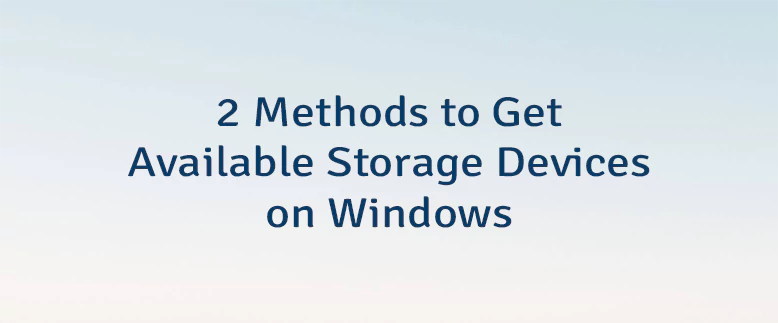
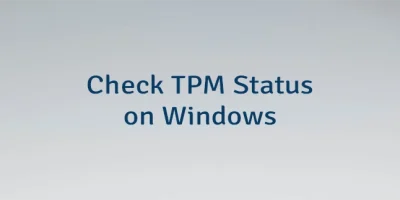
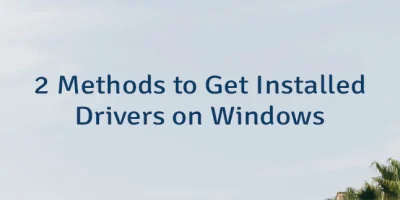

Leave a Comment
Cancel reply