Drivers are essential software components that enable communication between the computer's hardware and the operating system. Keeping track of the installed drivers on the Windows system can be crucial for troubleshooting hardware issues, updating outdated drivers, or simply understanding the system's configuration. This tutorial provides 2 methods how to get installed drivers on Windows.
Method 1 - CMD
The wmic command can be used to query the Win32_PnPSignedDriver class for retrieving a list of the device names and their corresponding driver versions.
wmic path Win32_PnPSignedDriver get DeviceName,DriverVersionOutput example:
DeviceNmae DriverVersion
Intel(R) Ethernet Controller I226-V 2.1.3.3
Intel(R) Wi-Fi 6E AX211 160MHz 22.240.0.6
Intel(R) Wireless Bluetooth(R) 22.240.0.2Method 2 - PowerShell
In PowerShell window, use the Get-WmiObject cmdlet to query the Win32_PnPSignedDriver class, specifically selecting and displaying the DeviceName and DriverVersion properties.
Get-WmiObject Win32_PnPSignedDriver | Select DeviceName,DriverVersion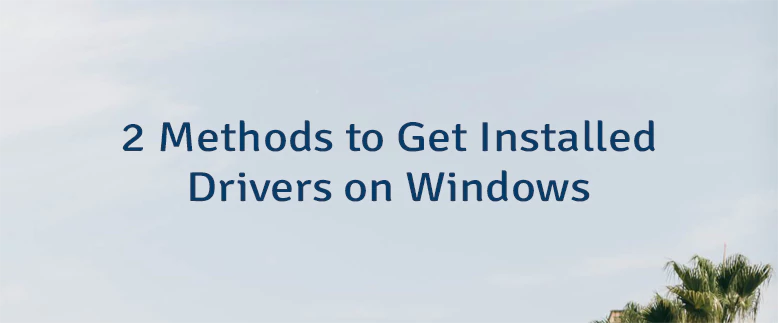
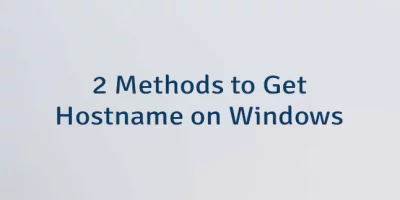
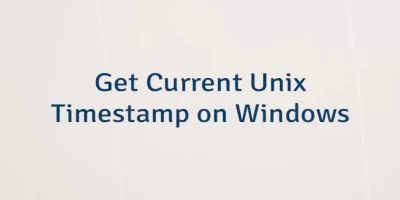

Leave a Comment
Cancel reply