Interacting with web services and APIs often requires sending HTTP requests. Among the various tools available for this purpose, wget stands out as a versatile command line utility. It supports sending different types of HTTP requests, including HTTP POST requests. These POST requests are commonly used to submit data to a specified resource, such as submitting form data to a server or creating a new resource at an API endpoint. This tutorial shows how to send POST request using wget.
Simple POST request
To perform a simple POST request, use the following command:
wget -qO- --post-data "name=John&age=20" https://httpbin.org/postThe -q option suppresses the output of wget, making it run quietly, while -O- directs the response body to the standard output (usually the terminal) instead of saving it to a file. The --post-data option specifies the data to be sent in the request body.
In this example, the response you receive will be formatted in JSON, similar to this:
{
"args": {},
"data": "",
"files": {},
"form": {
"age": "20",
"name": "John"
},
"headers": {
"Accept": "*/*",
"Accept-Encoding": "identity",
"Content-Length": "16",
"Content-Type": "application/x-www-form-urlencoded",
"Host": "httpbin.org",
"User-Agent": "Wget/1.21.2",
"X-Amzn-Trace-Id": "Root=1-6416c45e-47a4828a557d5fca764271d6"
},
"json": null,
"origin": "XXX.XXX.XXX.XXX",
"url": "https://httpbin.org/post"
}JSON data
To send JSON data in an HTTP POST request, use the --post-data option to specify the data and the --header option to set the appropriate headers.
wget -qO- --header "Content-Type:application/json" --post-data "{\"name\":\"John\"}" https://httpbin.org/postSave output
To save the output of the POST request to a file, use the -O option:
wget -qO response.json --post-data "name=John&age=20" https://httpbin.org/post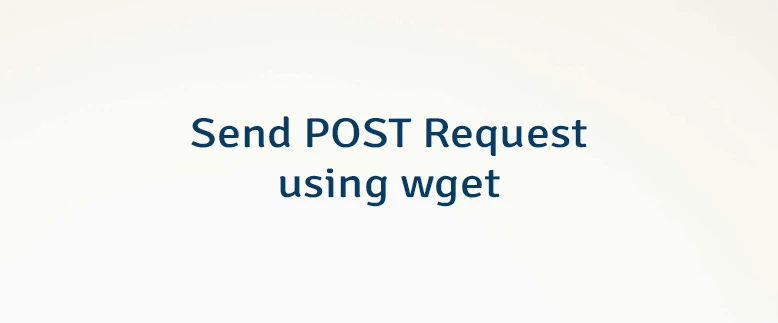
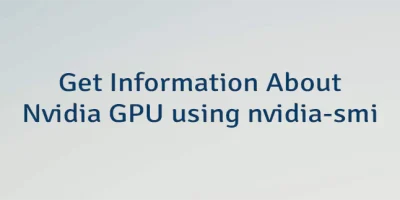
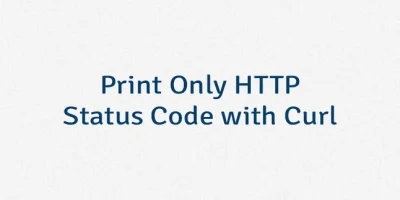

Leave a Comment
Cancel reply