Raspberry Pi OS is available in a 32-bit and 64-bit architecture. When installing applications, it is important to know whether the operating system is 32-bit or 64-bit. This tutorial shows how to check whether Raspberry Pi OS is 32-bit or 64-bit.
The getconf is a command line tool that is used to retrieve system configuration information at runtime. Using the getconf command with the LONG_BIT option, prints the number of bits in a long integer data type on the system.
getconf LONG_BITIf the command outputs the 32, then OS is 32-bit and if it outputs the 64, then OS is 64-bit.
Note: uname -m command can be used to determine if Linux kernel is 32-bit or 64-bit. A 32-bit OS can use a 32-bit or 64-bit kernel. After Linux kernel update to 6.1 on Raspberry Pi OS, the 64-bit Linux kernel is used by default, even on the 32-bit OS. In that case, uname -m returning aarch64 instead of armv7l.
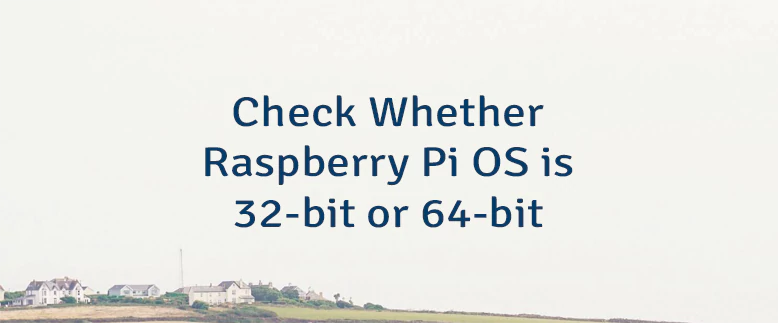
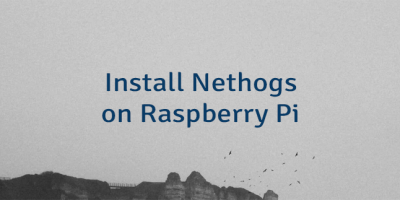
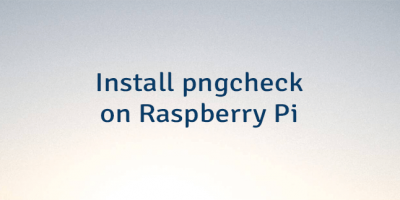

The 4 Comments Found
trying to get 32 bit rpi desktop running under hyper v. Downloaded and installed RPI desktop 32 bit. uname -m says x86_64. So am I running a 32 bit (what I want) or a 64 bit Raspian?
When running Raspberry Pi OS under Hyper-V, the output of
uname -mcommand may not accurately reflect the underlying architecture of the Raspberry Pi OS due to the virtualization layer. Currently, I'm unable to test your scenario. I recommended checking the contents of the/proc/cpuinfofile. Maybe it allows indicating the actual architecture of the Raspberry Pi OS.uname only tells you if the kernel is 32 or 64 bit, you can use a 64 bit kernel with 32-bit userspace.
Yes, you are correct. With the latest Raspberry Pi OS upgrades, the 64-bit kernel is used by default, even on the 32-bit OS. I updated the post regarding this.
Leave a Comment
Cancel reply