The age is an open-source and cross-platform tool for encrypting and decrypting files via command line. This tool is written in Go programming language.
This tutorial explains how to install and use age command on Raspberry Pi.
Install age
Connect to Raspberry Pi via SSH and retrieve the latest version tag of age release from GitHub:
AGE_VERSION=$(curl -s "https://api.github.com/repos/FiloSottile/age/releases/latest" | grep -Po '"tag_name": "v\K[0-9.]+')Run the following command to download tar.gz file from releases page of the age repository:
curl -Lo age.tar.gz "https://github.com/FiloSottile/age/releases/latest/download/age-v${AGE_VERSION}-linux-arm.tar.gz"Next, extract a tar.gz file:
tar xf age.tar.gzMove age and age-keygen commands to /usr/local/bin directory.
sudo mv age/age /usr/local/bin
sudo mv age/age-keygen /usr/local/binNow both commands will be available for all users.
We can check age version as follows:
age -versionRemove tar.gz file and temporary directory:
rm -rf age.tar.gz
rm -rf ageTesting age
For testing purpose create text file:
echo 'Testing' > data.txtThe age-keygen command can be used for generating private and public key pair. Data is encrypted with public key and decrypted with private key.
age-keygen -o key.txtA key.txt file was created which holds public key and private key.
cat key.txtExample:
# created: 2021-12-12T03:43:59Z
# public key: age1s3t8uu7rpsljufpfp06m9pd352dn3nd0hgs68y4w4l75hrsflytsrekd90
AGE-SECRET-KEY-12PPH7GHP6DJ2JUWJ05XAJFNYQGF79A8F65G9EMNGWHMX2ASW6PPSR33UGKRun age command to encrypt a file with public key:
age -r age1s3t8uu7rpsljufpfp06m9pd352dn3nd0hgs68y4w4l75hrsflytsrekd90 data.txt > data.txt.ageNow encrypted file can be decrypted with private key which stored in key.txt file:
age -d -i key.txt data.txt.age > data_decrypted.txtUninstall age
If you want to completely remove age, delete the following files:
sudo rm -rf /usr/local/bin/age
sudo rm -rf /usr/local/bin/age-keygen
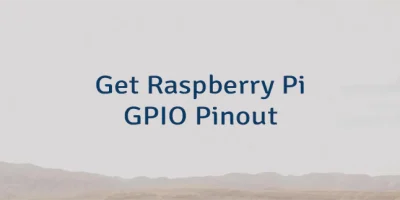
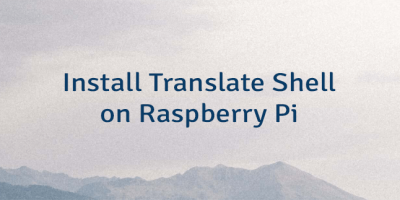

Leave a Comment
Cancel reply