ArchiveBox is a web archiving tool that allows to create a local, searchable archive of sites for offline viewing. It can be used to automatically archive and capture content from websites, preserving them for future reference even if they are deleted or changed.
This tutorial explains how to install ArchiveBox inside a Docker container in the Linux. Commands have been tested on Ubuntu.
Prepare environment
Make sure you have installed Docker in your system. If you are using Ubuntu, installation instructions can be found in the post.
Install ArchiveBox
Run the initial setup and create an admin user:
docker run -it --rm -v /opt/archivebox/data:/data archivebox/archivebox init --setup- Host network
Run the following command to create a container for ArchiveBox that uses host network:
docker run -d --name=archivebox --restart=always --network=host \
-v /opt/archivebox/data:/data \
archivebox/archivebox- User-defined bridge network
User-defined bridge network can be used for listening on different port. By default, ArchiveBox service is listening on port 8000. It can be changed with -p option.
docker network create app-netdocker run -d --name=archivebox --restart=always --network=app-net \
-p 8080:8000 \
-v /opt/archivebox/data:/data \
archivebox/archiveboxTesting ArchiveBox
Open a web browser and go to http://<IP_ADDRESS>:8000, where <IP_ADDRESS> is the IP address of the system. Login to web interface using credentials created during setup.
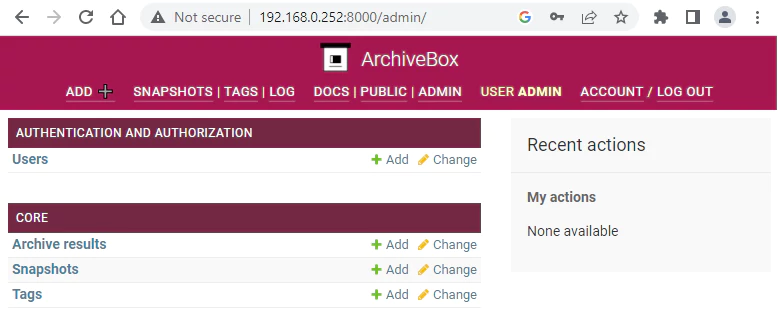
Uninstall ArchiveBox
To completely remove ArchiveBox, remove its container:
docker rm --force archiveboxRemove ArchiveBox image:
docker rmi archivebox/archiveboxYou can also remove ArchiveBox data:
sudo rm -rf /opt/archiveboxIf a user-defined bridge network was created, you can delete it as follows:
docker network rm app-net
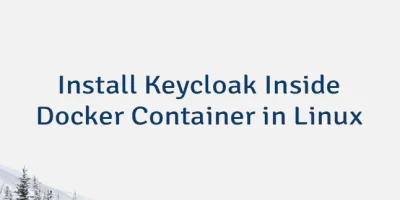

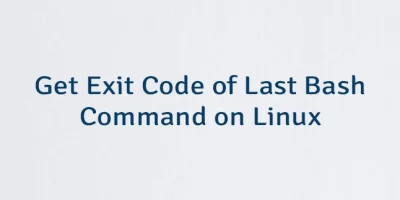
Leave a Comment
Cancel reply