Baikal is a CalDAV and CardDAV server that allows users to synchronize their calendars and contacts across multiple devices and platforms. Baikal provides a web interface for managing calendars and contacts, as well as a REST API for accessing data programmatically.
This tutorial explains how to install Baikal inside a Docker container in the Linux. Commands have been tested on Ubuntu.
Prepare environment
Make sure you have installed Docker in your system. If you are using Ubuntu, installation instructions can be found in the post.
Install Baikal
- Host network
Run the following command to create a container for Baikal that uses host network:
docker run -d --name=baikal --restart=always --network=host \
-v /opt/baikal/data:/var/www/baikal/Specific \
-v /opt/baikal/config:/var/www/baikal/config \
ckulka/baikal- User-defined bridge network
User-defined bridge network can be used for listening on different port. By default, Baikal service is listening on port 80. It can be changed with -p option.
docker network create app-netdocker run -d --name=baikal --restart=always --network=app-net \
-p 8080:80 \
-v /opt/baikal/data:/var/www/baikal/Specific \
-v /opt/baikal/config:/var/www/baikal/config \
ckulka/baikalTesting Baikal
Open a web browser and go to http://<IP_ADDRESS>, where <IP_ADDRESS> is the IP address of the system. For the first time, you will be asked to create the administrator account. After that, you will be redirected to the login page.
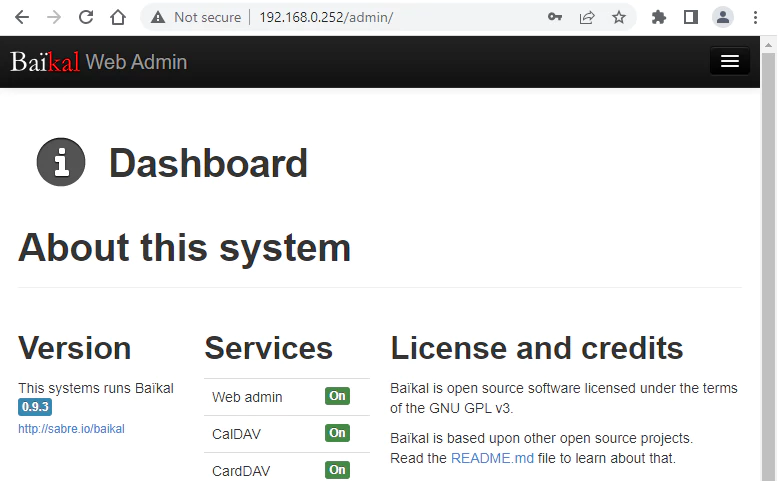
Uninstall Baikal
To completely remove Baikal, remove its container:
docker rm --force baikalRemove Baikal image:
docker rmi ckulka/baikalYou can also remove Baikal data:
sudo rm -rf /opt/baikalIf a user-defined bridge network was created, you can delete it as follows:
docker network rm app-net

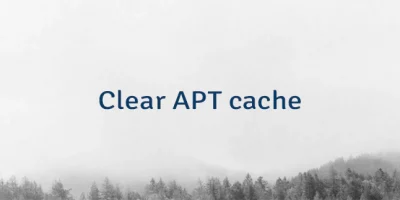

Leave a Comment
Cancel reply