Shiori is a web-based application to save links to websites. It also supports an archive feature, which allows users to save a copy of the webpage content for offline viewing.
This tutorial explains how to install Shiori inside a Docker container in the Linux. Commands have been tested on Ubuntu.
Prepare environment
Make sure you have installed Docker in your system. If you are using Ubuntu, installation instructions can be found in the post.
Install Shiori
Before starting, create directory for data:
sudo mkdir -p /opt/shiori/dataSet user, which ID is 1000 as owner for newly created directory:
sudo chown -R 1000:1000 /opt/shioriNote: it doesn't matter that user (ID: 1000) doesn't exist on host system. This user will be created in the container.
- Host network
Run the following command to create a container for Shiori that uses host network:
docker run -d --name=shiori --restart=always --network=host \
-v /opt/shiori/data:/shiori \
ghcr.io/go-shiori/shiori- User-defined bridge network
User-defined bridge network can be used for listening on different port. By default, Shiori service is listening on port 8080. It can be changed with -p option.
docker network create app-netdocker run -d --name=shiori --restart=always --network=app-net \
-p 8081:8080 \
-v /opt/shiori/data:/shiori \
ghcr.io/go-shiori/shioriTesting Shiori
Open a web browser and go to http://<IP_ADDRESS>:8080, where <IP_ADDRESS> is the IP address of the system. Log in to the web interface with the default username (shiori) and password (gopher).
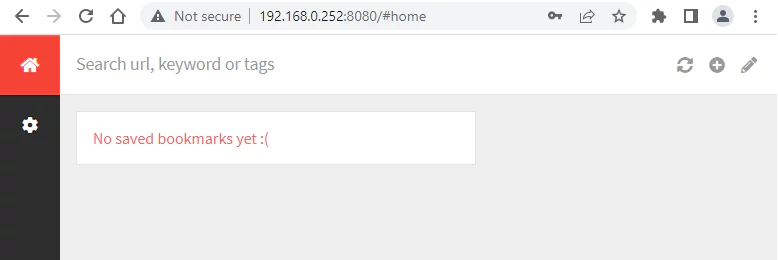
Uninstall Shiori
To completely remove Shiori, remove its container:
docker rm --force shioriRemove Shiori image:
docker rmi ghcr.io/go-shiori/shioriYou can also remove Shiori data:
sudo rm -rf /opt/shioriIf a user-defined bridge network was created, you can delete it as follows:
docker network rm app-net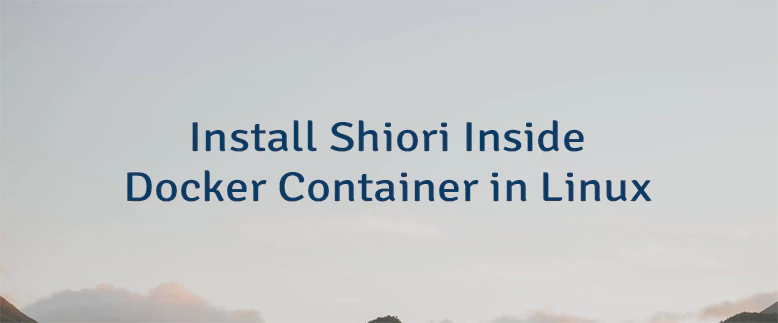
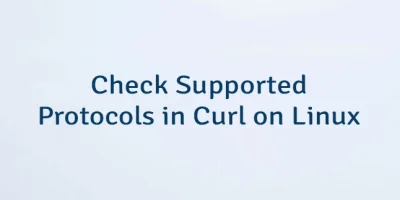
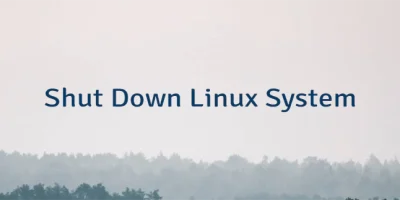
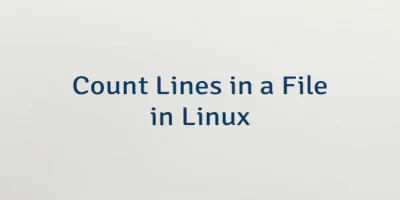
Leave a Comment
Cancel reply