The genact is a tool that simulates the look of busy work in a terminal by generating fake activity. It's often used as a prank or to make it appear as if something complex and technical is happening on a computer screen. This can include pretending to download files, compile code, perform network requests, or other activities typically seen in a command line environment. This tutorial explains how to install genact on Ubuntu 24.04.
Install genact
Retrieve the latest version of genact from its GitHub repository and assign it to a variable:
GENACT_VERSION=$(curl -s "https://api.github.com/repos/svenstaro/genact/releases/latest" | grep -Po '"tag_name": "v\K[0-9.]+')Download executable to /usr/local/bin directory:
sudo wget -qO /usr/local/bin/genact https://github.com/svenstaro/genact/releases/latest/download/genact-$GENACT_VERSION-x86_64-unknown-linux-gnuSet execute permission:
sudo chmod a+x /usr/local/bin/genactWe can verify genact version as follows:
genact --versionTesting genact
To use genact, you can run it from the command line with various options to simulate different activities. For instance, to simulate crypto mining, you would use the command:
genact -m cryptominingThis command tells genact to activate the cryptomining module, generating output that mimics the appearance of a crypto mining operation. Output example:
m 17:38:52|cryptominer Speed 259.05 Mh/s gpu/0 64.84 gpu/1 64.82 gpu/2 64.81 gpu/3 64.58 [A0+0:R0+0:F0] Time: 00:00
m 17:38:52|cryptominer Speed 259.64 Mh/s gpu/0 64.99 gpu/1 64.68 gpu/2 65.15 gpu/3 64.82 [A0+0:R0+0:F0] Time: 00:00
m 17:38:52|cryptominer Speed 258.96 Mh/s gpu/0 64.50 gpu/1 64.87 gpu/2 64.83 gpu/3 64.76 [A0+0:R0+0:F0] Time: 00:00
m 17:38:53|cryptominer Speed 258.74 Mh/s gpu/0 64.62 gpu/1 64.66 gpu/2 64.93 gpu/3 64.54 [A0+0:R0+0:F0] Time: 00:00
m 17:38:53|cryptominer Speed 259.53 Mh/s gpu/0 64.91 gpu/1 64.95 gpu/2 64.92 gpu/3 64.74 [A0+0:R0+0:F0] Time: 00:00
...Uninstall genact
If genact is unnecessary, delete the corresponding file:
sudo rm -rf /usr/local/bin/genact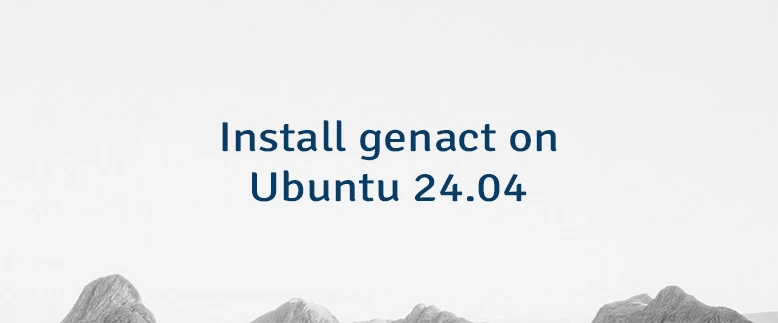
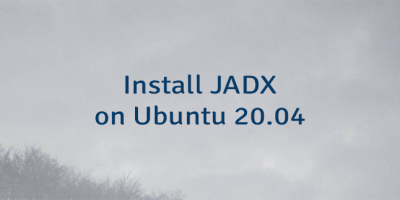
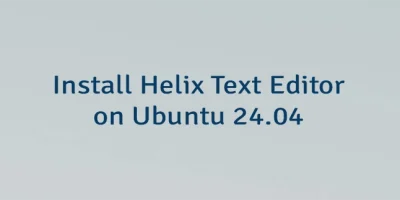
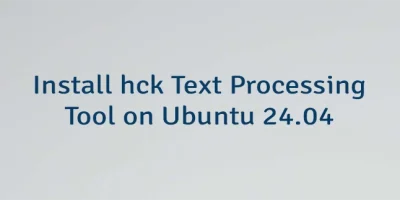
Leave a Comment
Cancel reply