LibreSpeed Speedtest is a web-based application that enables to test internet bandwidth. It can be useful to monitor download speed, upload speed, and ping.
This tutorial explains how to install LibreSpeed Speedtest inside a Docker container in the Linux. Commands have been tested on Ubuntu.
Prepare environment
Make sure you have installed Docker in your system. If you are using Ubuntu, installation instructions can be found in the post.
Install LibreSpeed Speedtest
- Host network
Run the following command to create a container for LibreSpeed Speedtest that uses host network:
docker run -d --name=librespeed-speedtest --restart=always --network=host \
-e PASSWORD=pwd123 \
-v /opt/librespeed-speedtest/config:/config \
linuxserver/librespeed- User-defined bridge network
User-defined bridge network can be used for listening on different port. By default, LibreSpeed Speedtest service is listening on port 80. It can be changed with -p option.
docker network create app-netdocker run -d --name=librespeed-speedtest --restart=always --network=app-net \
-p 8080:80 \
-e PASSWORD=pwd123 \
-v /opt/librespeed-speedtest/config:/config \
linuxserver/librespeedNote: don't forget to change password for stats page.
Testing LibreSpeed Speedtest
To access web UI, open a web browser and go to http://<IP_ADDRESS>, where <IP_ADDRESS> is the IP address of the system.
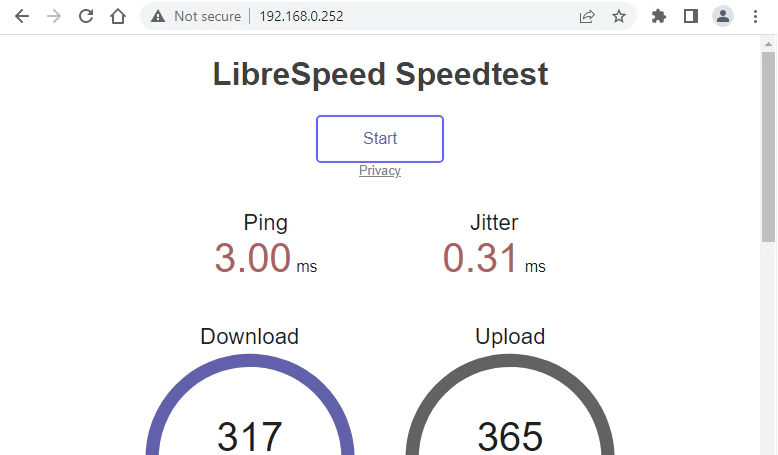
A stats page is available at http://<IP_ADDRESS>/results/stats.php. The password is required to log in to it.
Uninstall LibreSpeed Speedtest
To completely remove LibreSpeed Speedtest, remove its container:
docker rm --force librespeed-speedtestRemove LibreSpeed Speedtest image:
docker rmi linuxserver/librespeedYou can also remove LibreSpeed Speedtest data:
sudo rm -rf /opt/librespeed-speedtestIf a user-defined bridge network was created, you can delete it as follows:
docker network rm app-net
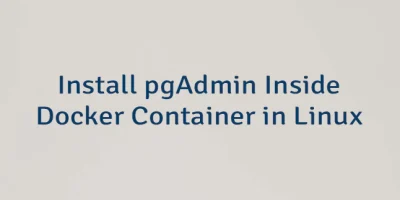
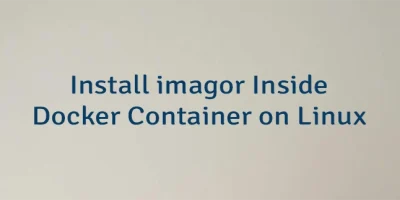
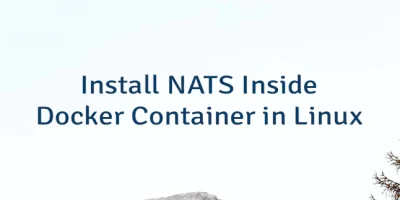
Leave a Comment
Cancel reply