Pinry is a web application for managing links to images, videos and websites. It supports tagging, commenting, and sharing of content. Pinry allows users to create boards, save and organize images.
This tutorial explains how to install Pinry inside a Docker container in the Linux. Commands have been tested on Ubuntu.
Prepare environment
Make sure you have installed Docker in your system. If you are using Ubuntu, installation instructions can be found in the post.
Install Pinry
- Host network
Run the following command to create a container for Pinry that uses host network:
docker run -d --name=pinry --restart=always --network=host \
-v /opt/pinry/data:/data \
getpinry/pinry- User-defined bridge network
User-defined bridge network can be used for listening on different port. By default, Pinry service is listening on port 80. It can be changed with -p option.
docker network create app-netdocker run -d --name=pinry --restart=always --network=app-net \
-p 8080:80 \
-v /opt/pinry/data:/data \
getpinry/pinryNote: during Docker container setup, the initial user is not created. Run the following command to create it:
docker exec -it pinry python manage.py createsuperuser --username=admin --email=admin@example.comThe command will prompt to enter a password.
Testing Pinry
Open a web browser and go to http://<IP_ADDRESS>, where <IP_ADDRESS> is the IP address of the system. Log in to the web interface with username and password.
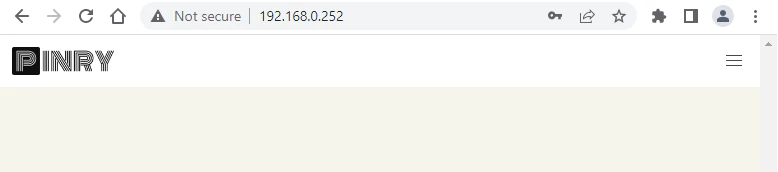
Uninstall Pinry
To completely remove Pinry, remove its container:
docker rm --force pinryRemove Pinry image:
docker rmi getpinry/pinryYou can also remove Pinry data:
sudo rm -rf /opt/pinryIf a user-defined bridge network was created, you can delete it as follows:
docker network rm app-net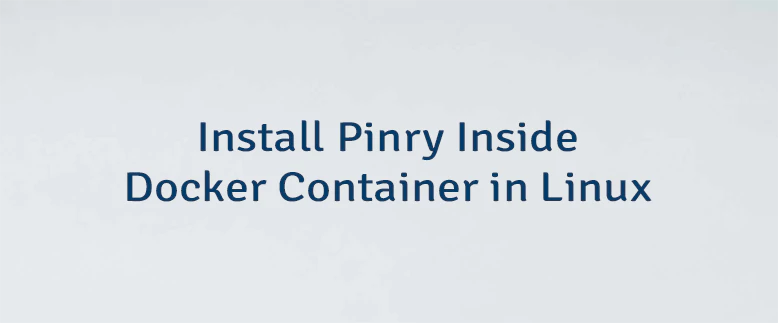



Leave a Comment
Cancel reply