PostgreSQL is a cross-platform relational database that allows to access data using Structured Query Language (SQL). PostgreSQL is an open-source project that available under the PostgreSQL License.
This tutorial explains how to install PostgreSQL inside a Docker container in the Linux. Commands have been tested on Ubuntu.
Prepare environment
Make sure you have installed Docker in your system. If you are using Ubuntu, installation instructions can be found in the post.
Install PostgreSQL
- Host network
Run the following command to create a container for PostgreSQL that uses host network:
docker run -d --name=postgresql --restart=always --network=host \
-v /opt/postgresql/data:/var/lib/postgresql/data \
-e POSTGRES_PASSWORD=pwd123 \
postgres- User-defined bridge network
User-defined bridge network can be used for listening on different port. By default, PostgreSQL service is listening on port 5432. It can be changed with -p option.
docker network create app-netdocker run -d --name=postgresql --restart=always --network=app-net \
-p 8080:5432 \
-v /opt/postgresql/data:/var/lib/postgresql/data \
-e POSTGRES_PASSWORD=pwd123 \
postgresNote: don't forget to change postgres superuser password.
Testing PostgreSQL
Use the following command to run the PostgreSQL client (psql) and get all databases available on the server:
docker exec -it postgresql psql -U postgres -lOutput example:
List of databases
Name | Owner | Encoding | Collate | Ctype | ICU Locale | Locale Provider | Access privileges
-----------+----------+----------+------------+------------+------------+-----------------+-----------------------
postgres | postgres | UTF8 | en_US.utf8 | en_US.utf8 | | libc |
template0 | postgres | UTF8 | en_US.utf8 | en_US.utf8 | | libc | =c/postgres +
| | | | | | | postgres=CTc/postgres
template1 | postgres | UTF8 | en_US.utf8 | en_US.utf8 | | libc | =c/postgres +
| | | | | | | postgres=CTc/postgres
(3 rows)Uninstall PostgreSQL
To completely remove PostgreSQL, remove its container:
docker rm --force postgresqlRemove PostgreSQL image:
docker rmi postgresYou can also remove PostgreSQL data:
sudo rm -rf /opt/postgresqlIf a user-defined bridge network was created, you can delete it as follows:
docker network rm app-net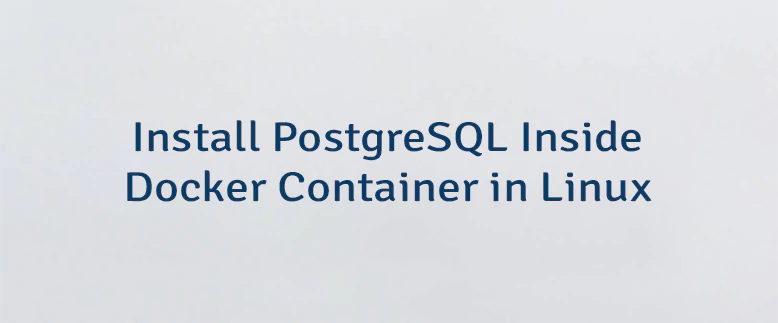
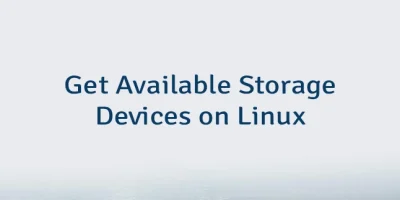
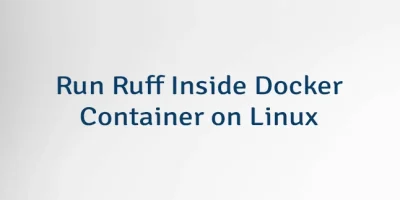
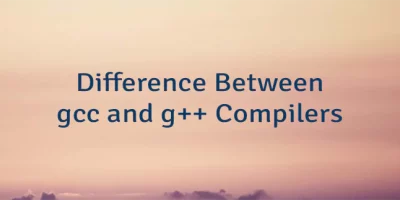
The 4 Comments Found
When running
docker run -d --name=postgresql --restart=always --network=app-net \ ...I get the error message:But what has to be done so the tutorial works?
Hi,
The error message indicates that there is already a container with the name
postgresql, and Docker is preventing you from creating a new container with the same name. You can remove the existing container with the namepostgresqlbefore trying to create a new one:docker rm --force postgresql.Also, ensure that you are creating the container using the command provided in either the "Host network" or "User-defined bridge network" section.
Please help us newbies with also posting the information of how to "change postgres superuser password". It would be very helpful. Thank you!🙂
I have written a separate post how to reset PostgreSQL superuser password on Linux.
Leave a Comment
Cancel reply