SmokePing is a latency measurement tool which provides web UI to view results. SmokePing can measure, store and display latency, latency distribution and packet loss.
This tutorial explains how to install SmokePing inside a Docker container in the Linux. Commands have been tested on Ubuntu.
Prepare environment
Make sure you have installed Docker in your system. If you are using Ubuntu, installation instructions can be found in the post.
Install SmokePing
- Host network
Run the following command to create a container for SmokePing that uses host network:
docker run -d --name=smokeping --restart=always --network=host \
-v /opt/smokeping/data:/data \
-v /opt/smokeping/config:/config \
linuxserver/smokeping- User-defined bridge network
User-defined bridge network can be used for listening on different port. By default, SmokePing service is listening on port 80. It can be changed with -p option.
docker network create app-netdocker run -d --name=smokeping --restart=always --network=app-net \
-p 8080:80 \
-v /opt/smokeping/data:/data \
-v /opt/smokeping/config:/config \
linuxserver/smokepingNote:
- By default, SmokePing is configured to ping a few sites. To ping more sites, you can edit
Targetsfile:
sudo nano /opt/smokeping/config/TargetsTo apply changes, restart container:
docker restart smokepingTesting SmokePing
To access web UI, open a web browser and go to http://<IP_ADDRESS>, where <IP_ADDRESS> is the IP address of the system. After a few minutes, you will see the first data in the graphs.
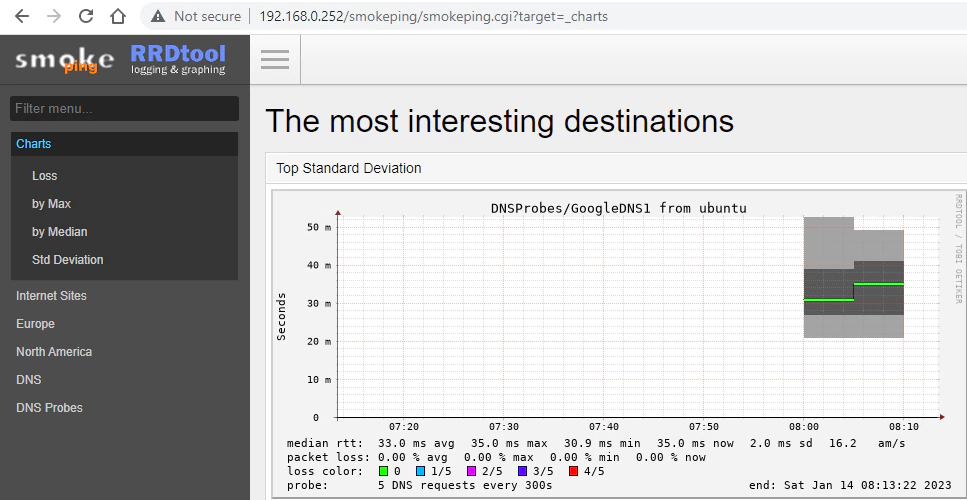
Uninstall SmokePing
To completely remove SmokePing, remove its container:
docker rm --force smokepingRemove SmokePing image:
docker rmi linuxserver/smokepingYou can also remove SmokePing data:
sudo rm -rf /opt/smokepingIf a user-defined bridge network was created, you can delete it as follows:
docker network rm app-net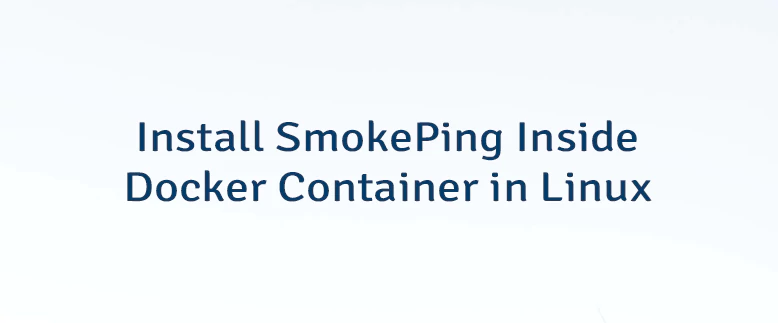
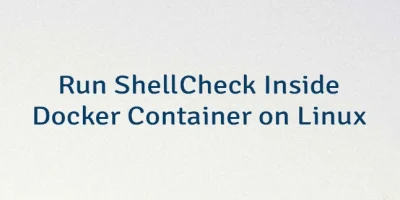


Leave a Comment
Cancel reply