WBO is a web-based collaborative whiteboard that enables multiple users to draw together on a shared virtual board. The board updates in real time for everyone connected, with all changes saved automatically.
This tutorial explains how to install WBO inside a Docker container on Linux. Commands have been tested on Ubuntu.
Prepare environment
Make sure you have installed Docker in your system. If you are using Ubuntu, installation instructions can be found in the post.
Install WBO
Before starting, create directory for data:
sudo mkdir -p /opt/wbo/dataSet user, which ID is 1000 as owner for newly created directory:
sudo chown -R 1000:1000 /opt/wboNote: it doesn't matter that user (ID: 1000) doesn't exist on host system. This user will be created in the container.
- Host network
Run the following command to create a container for WBO that uses host network:
docker run -d --name=wbo --restart=always --network=host \
-v /opt/wbo/data:/opt/app/server-data \
lovasoa/wbo- User-defined bridge network
User-defined bridge network can be used for listening on different port. By default, WBO service is listening on port 80. It can be changed with -p option.
docker network create app-netdocker run -d --name=wbo --restart=always --network=app-net \
-p 8080:80 \
-v /opt/wbo/data:/opt/app/server-data \
lovasoa/wboTesting WBO
To access the web application, go to http://<IP_ADDRESS>, making sure to replace <IP_ADDRESS> with the actual IP address of the system.
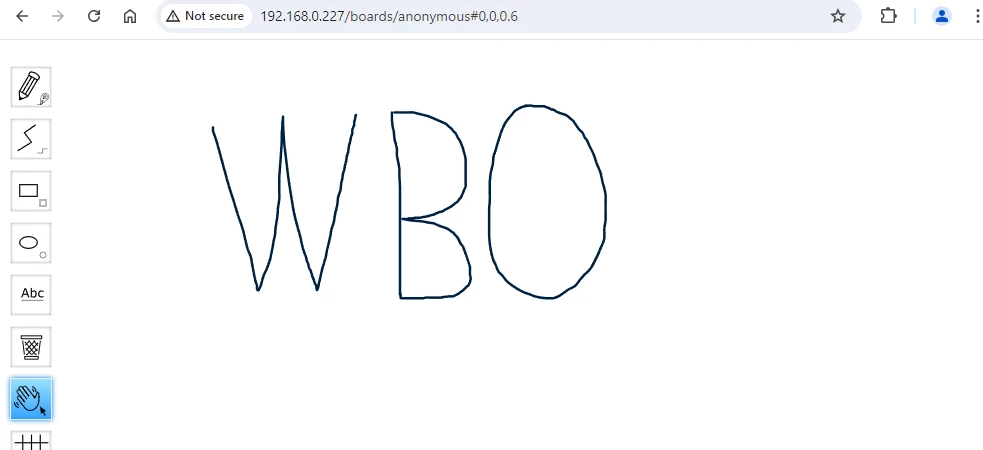
Uninstall WBO
To completely remove WBO, remove its container:
docker rm --force wboRemove WBO image:
docker rmi lovasoa/wboYou can also remove WBO data:
sudo rm -rf /opt/wboIf a user-defined bridge network was created, you can delete it as follows:
docker network rm app-net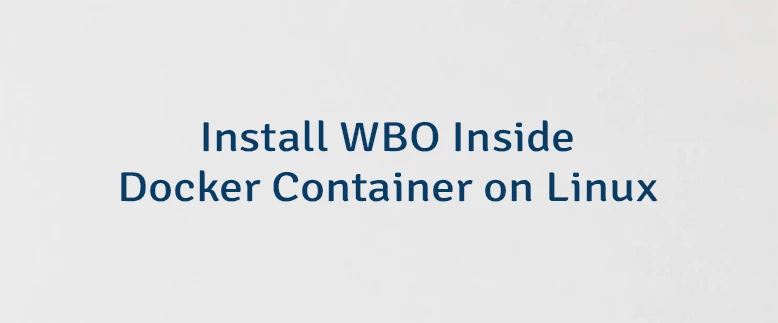

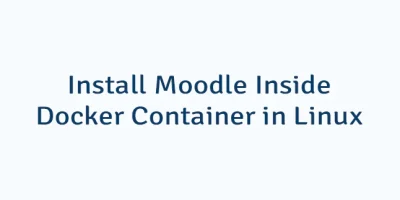
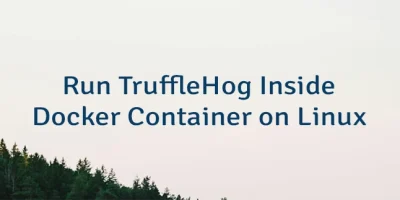
Leave a Comment
Cancel reply