XBackBone is a file upload application which accessible through web browser. XBackBone supports multi-user management, file searching, past uploads history and offers other features.
This tutorial explains how to install XBackBone inside a Docker container in the Linux. Commands have been tested on Ubuntu.
Prepare environment
Make sure you have installed Docker in your system. If you are using Ubuntu, installation instructions can be found in the post.
Install XBackBone
- Host network
Run the following command to create a container for XBackBone that uses host network:
docker run -d --name=xbackbone --restart=always --network=host \
-v /opt/xbackbone/config:/config \
linuxserver/xbackbone- User-defined bridge network
User-defined bridge network can be used for listening on different port. By default, XBackBone service is listening on port 80. It can be changed with -p option.
docker network create app-netdocker run -d --name=xbackbone --restart=always --network=app-net \
-p 8080:80 \
-v /opt/xbackbone/config:/config \
linuxserver/xbackboneNote:
- If you want to change max upload size, append the following lines to the
php-local.inifile:
echo 'upload_max_filesize = 50M' | sudo tee -a /opt/xbackbone/config/php/php-local.iniecho 'post_max_size = 50M' | sudo tee -a /opt/xbackbone/config/php/php-local.iniTo apply changes, restart container:
docker restart xbackboneTesting XBackBone
Open a web browser and go to http://<IP_ADDRESS>, where <IP_ADDRESS> is the IP address of the system. For the first time, you will be asked to create the administrator account. After that, you will be able to log in to the web UI.
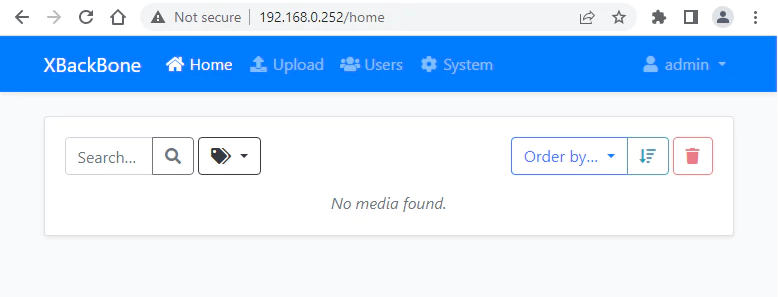
Uninstall XBackBone
To completely remove XBackBone, remove its container:
docker rm --force xbackboneRemove XBackBone image:
docker rmi linuxserver/xbackboneYou can also remove XBackBone data:
sudo rm -rf /opt/xbackboneIf a user-defined bridge network was created, you can delete it as follows:
docker network rm app-net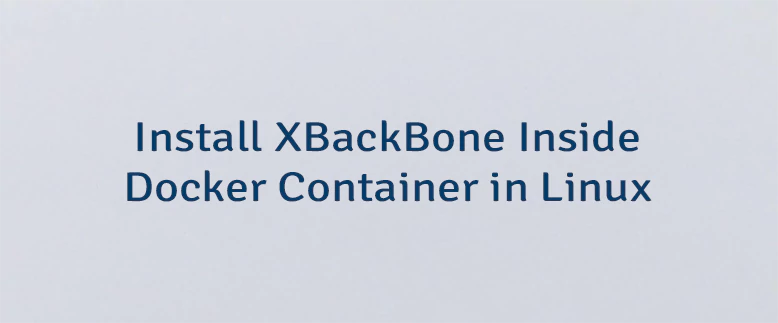
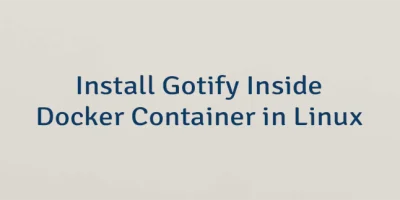

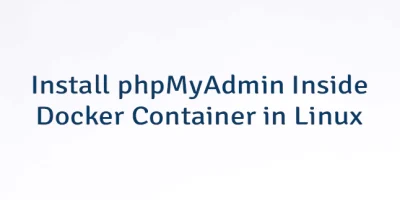
Leave a Comment
Cancel reply