Whether you're an experienced Linux user or just getting started with the command line, understanding how to clear the terminal can be an essential skill. As you work in the terminal, the screen can quickly fill up with text and clutter from previous commands and outputs, making it challenging to read and work efficiently. Clearing the terminal not only gives you a clean state but also helps maintain a tidy and organized working environment. This tutorial provides 4 methods how to clear terminal on Linux.
Method 1 - clear command
The most straightforward way to clear the terminal screen is by using the clear command. Open your terminal and type the following command:
clearPress Enter, and the terminal screen will be cleared, leaving you with a blank screen to begin your work anew. All previous commands and output will be wiped from view, making it easier to focus on your current tasks.
Method 2 - Ctrl + L shortcut
Many terminal emulators support keyboard shortcuts to clear the screen. One common shortcut is CTRL + L. By pressing the Ctrl key and the L key simultaneously, you can quickly clear the terminal screen. This method can be especially handy when you need to clear the screen frequently during your work.
Method 3 - ANSI escape code
Using printf "\033c" is another effective method to clear the terminal screen on Linux. This command utilizes ANSI escape codes to send a specific control sequence to the terminal, instructing it to clear the screen.
printf "\033c"The ANSI escape code \033 represents the Escape character, which is a non-printable character used to control various terminal behaviors. When followed by the letter c, it sends the clear screen command to the terminal.
It can be especially useful when you want to clear the terminal screen programmatically or as part of a script, as it doesn't require any external utilities or dependencies.
Method 4 - reset command
If, for some reason, the terminal becomes corrupted or starts behaving oddly, you can use the reset command to not only clear the screen but also reset the terminal to its default settings.
resetThis command will clear the terminal and restore it to a clean state.
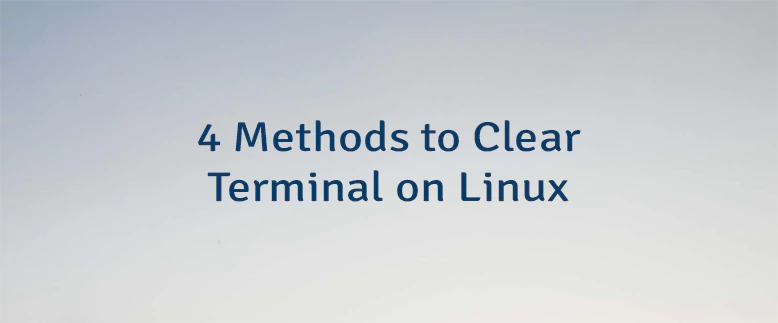



Leave a Comment
Cancel reply