Displaying an image in a Qt application using OpenCV can help to create applications that leverage the strengths of both libraries. OpenCV can be used to perform a wide range of operations on images. The processed images can be displayed in a Qt application for visualizing the results and monitor the progress of the processing. We can make the user interface more intuitive and user-friendly by displaying the results of the computer vision algorithms in a Qt application. The powerful and flexible applications can be created by combining the image display capabilities of OpenCV with the user interface capabilities of Qt.
This tutorial provides code example how to display image in Qt 6 application using OpenCV.
Prepare environment
Make sure you have installed Qt and OpenCV on the system. The vcpkg package manager can be used to install them.
Code
The following steps are performed in the code:
- The image is loaded using OpenCV.
- OpenCV image is converted to a
QImage. Theimg.stepargument specifies the number of bytes per row in theMatimage data. Some images can fail to display ifimg.stepargument is missing. So,img.stepis necessary to correctly convert the image data to aQImage. Since OpenCV stores the channels in BGR order, we need to provideQImage::Format_BGR888format to theQImageconstructor for the conversion to work properly. - The
QPixmapis created from theQImage. - Finally, the
QPixmapis displayed in aQLabel.
#include <QApplication>
#include <QLabel>
#include <QImage>
#include <opencv2/opencv.hpp>
int main(int argc, char *argv[])
{
QApplication app(argc, argv);
cv::Mat img = cv::imread("test.jpg");
QImage qimg(img.data, img.cols, img.rows, img.step, QImage::Format_BGR888);
auto *imageLabel = new QLabel();
imageLabel->setPixmap(QPixmap::fromImage(qimg));
imageLabel->show();
return QApplication::exec();
}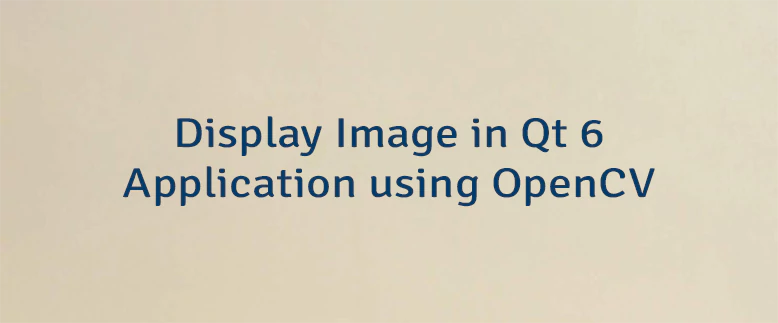
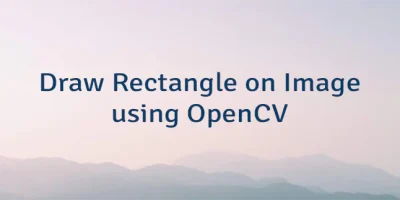
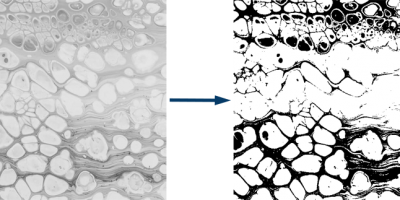
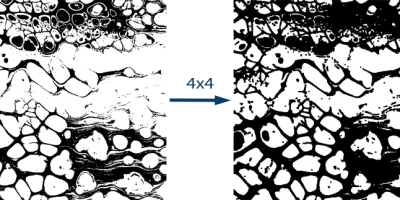
Leave a Comment
Cancel reply