The linkding is a web-based bookmark application for managing links to websites that a user can revisit in the future. The linkding is an open-source project that released under the MIT license.
This tutorial explains how to install linkding inside a Docker container in the Linux. Commands have been tested on Ubuntu.
Prepare environment
Make sure you have installed Docker in your system. If you are using Ubuntu, installation instructions can be found in the post.
Install linkding
- Host network
Run the following command to create a container for linkding that uses host network:
docker run -d --name=linkding --restart=always --network=host \
-v /opt/linkding/data:/etc/linkding/data \
sissbruecker/linkding- User-defined bridge network
User-defined bridge network can be used for listening on different port. By default, linkding service is listening on port 9090. It can be changed with -p option.
docker network create app-netdocker run -d --name=linkding --restart=always --network=app-net \
-p 8080:9090 \
-v /opt/linkding/data:/etc/linkding/data \
sissbruecker/linkdingNote: during Docker container setup, the initial user is not created. Run the following command to create it:
docker exec -it linkding python manage.py createsuperuser --username=admin --email=admin@example.comThe command will prompt to enter a password.
Testing linkding
Open a web browser and go to http://<IP_ADDRESS>:9090, where <IP_ADDRESS> is the IP address of the system. Log in to the web interface with username and password.
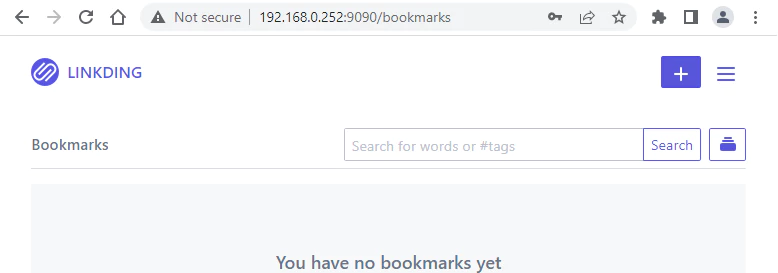
Uninstall linkding
To completely remove linkding, remove its container:
docker rm --force linkdingRemove linkding image:
docker rmi sissbruecker/linkdingYou can also remove linkding data:
sudo rm -rf /opt/linkdingIf a user-defined bridge network was created, you can delete it as follows:
docker network rm app-net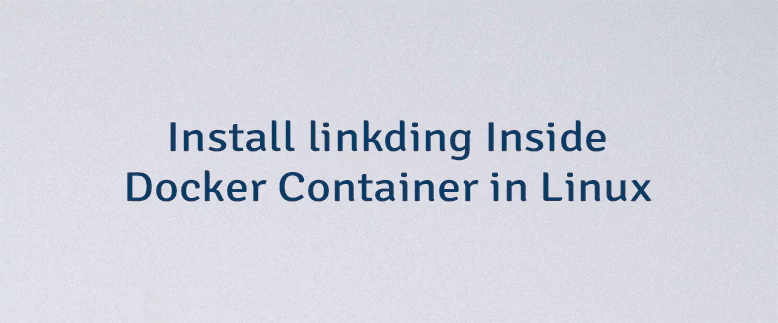
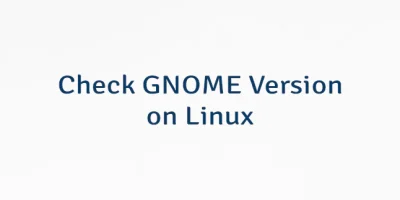
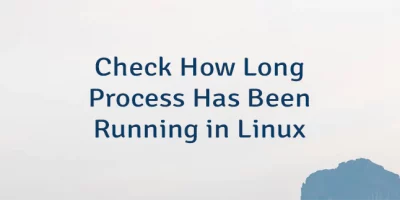
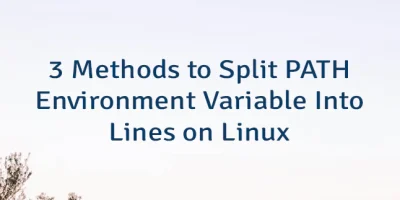
Leave a Comment
Cancel reply