TubeSync is a web-based application to synchronize channels and playlists from YouTube to local directories. It also allows updating the own media server once videos are downloaded.
This tutorial explains how to install TubeSync inside a Docker container in the Linux. Commands have been tested on Ubuntu.
Prepare environment
Make sure you have installed Docker in your system. If you are using Ubuntu, installation instructions can be found in the post.
Install TubeSync
- Host network
Run the following command to create a container for TubeSync that uses host network:
docker run -d --name=tubesync --restart=always --network=host \
-e HTTP_USER=admin \
-e HTTP_PASS=pwd123 \
-v /opt/tubesync/config:/config \
-v /opt/tubesync/downloads:/downloads \
ghcr.io/meeb/tubesync- User-defined bridge network
User-defined bridge network can be used for listening on different port. By default, TubeSync service is listening on port 4848. It can be changed with -p option.
docker network create app-netdocker run -d --name=tubesync --restart=always --network=app-net \
-p 8080:4848 \
-e HTTP_USER=admin \
-e HTTP_PASS=pwd123 \
-v /opt/tubesync/config:/config \
-v /opt/tubesync/downloads:/downloads \
ghcr.io/meeb/tubesyncTesting TubeSync
Open a web browser and go to http://<IP_ADDRESS>:4848, where <IP_ADDRESS> is the IP address of the system. Log in to the web interface with username and password.
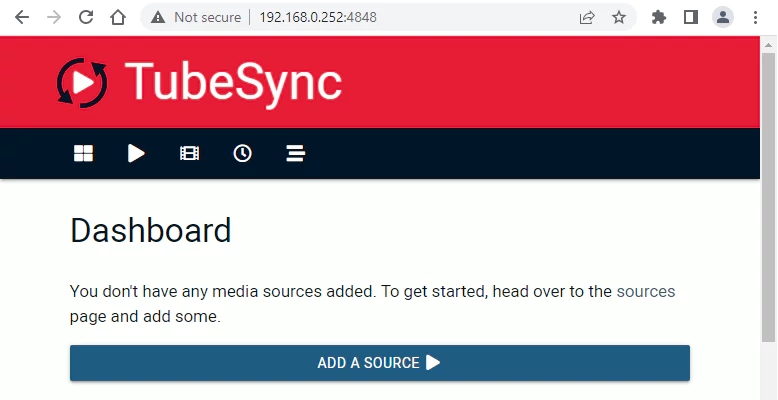
Uninstall TubeSync
To completely remove TubeSync, remove its container:
docker rm --force tubesyncRemove TubeSync image:
docker rmi ghcr.io/meeb/tubesyncYou can also remove TubeSync data:
sudo rm -rf /opt/tubesyncIf a user-defined bridge network was created, you can delete it as follows:
docker network rm app-net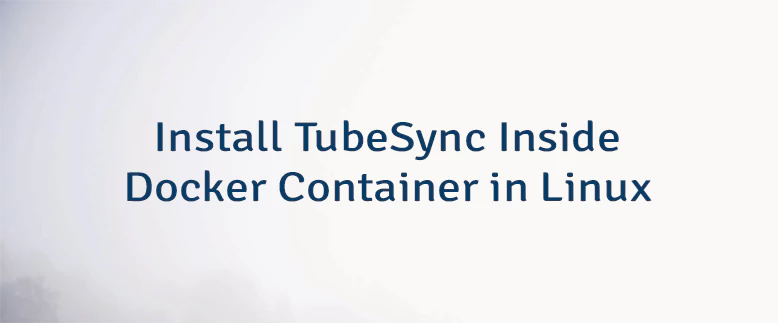

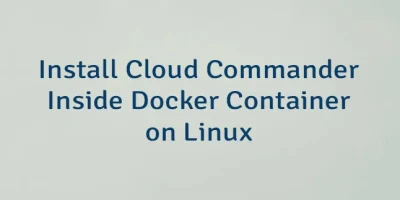
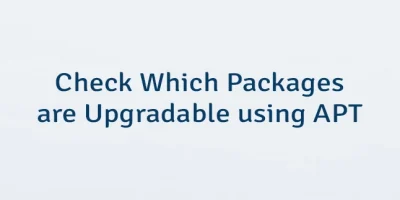
Leave a Comment
Cancel reply