The pyLoad is a web-based download manager that allows users to download files from various file hosting websites, including Rapidshare, Megaupload, and many others.
This tutorial explains how to install pyLoad inside a Docker container in the Linux. Commands have been tested on Ubuntu.
Prepare environment
Make sure you have installed Docker in your system. If you are using Ubuntu, installation instructions can be found in the post.
Install pyLoad
- Host network
Run the following command to create a container for pyLoad that uses host network:
docker run -d --name=pyload --restart=always --network=host \
-v /opt/pyload/config:/config \
-v /opt/pyload/downloads:/downloads \
linuxserver/pyload-ng- User-defined bridge network
User-defined bridge network can be used for listening on different port. By default, pyLoad service is listening on port 8000. It can be changed with -p option.
docker network create app-netdocker run -d --name=pyload --restart=always --network=app-net \
-p 8080:8000 \
-v /opt/pyload/config:/config \
-v /opt/pyload/downloads:/downloads \
linuxserver/pyload-ngTesting pyLoad
Open a web browser and go to http://<IP_ADDRESS>:8000, where <IP_ADDRESS> is the IP address of the system. Log in to the web interface with the default username (pyload) and password (pyload).
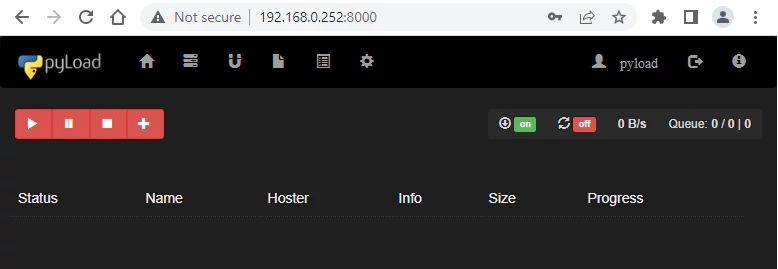
Uninstall pyLoad
To completely remove pyLoad, remove its container:
docker rm --force pyloadRemove pyLoad image:
docker rmi linuxserver/pyload-ngYou can also remove pyLoad data:
sudo rm -rf /opt/pyloadIf a user-defined bridge network was created, you can delete it as follows:
docker network rm app-net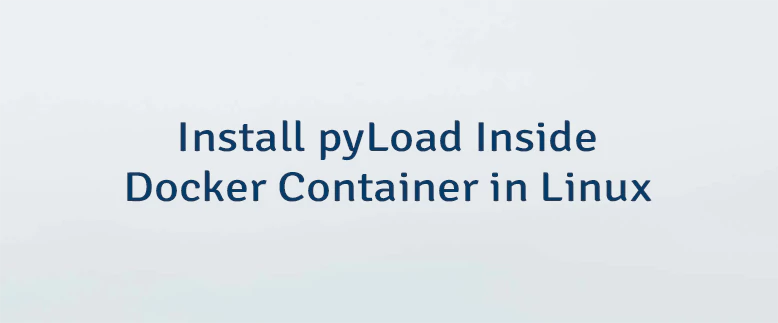
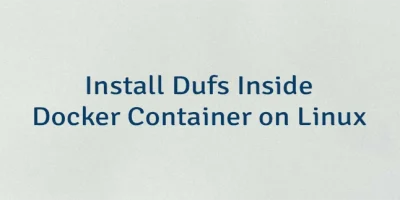
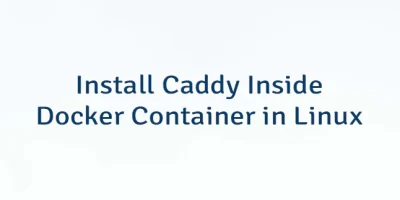
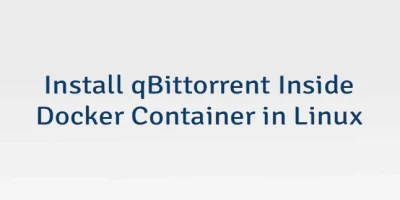
Leave a Comment
Cancel reply