NocoDB is a web-based platform for creating and managing custom database applications without the need for coding skills. With NocoDB, users can create applications such as project management, customer relationship management (CRM), inventory management, and more.
This tutorial explains how to install NocoDB inside a Docker container in the Linux. Commands have been tested on Ubuntu.
Prepare environment
Make sure you have installed Docker in your system. If you are using Ubuntu, installation instructions can be found in the post.
Install NocoDB
- Host network
Run the following command to create a container for NocoDB that uses host network:
docker run -d --name=nocodb --restart=always --network=host \
-v /opt/nocodb/data:/usr/app/data \
nocodb/nocodb- User-defined bridge network
User-defined bridge network can be used for listening on different port. By default, NocoDB service is listening on port 8080. It can be changed with -p option.
docker network create app-netdocker run -d --name=nocodb --restart=always --network=app-net \
-p 8081:8080 \
-v /opt/nocodb/data:/usr/app/data \
nocodb/nocodbNote: provided commands creates a container for NocoDB where SQLite database is used.
Testing NocoDB
Open a web browser and go to http://<IP_ADDRESS>:8080, where <IP_ADDRESS> is the IP address of the system. For the first time, you will be asked to create the administrator account. After that, you will be redirected to the dashboard.
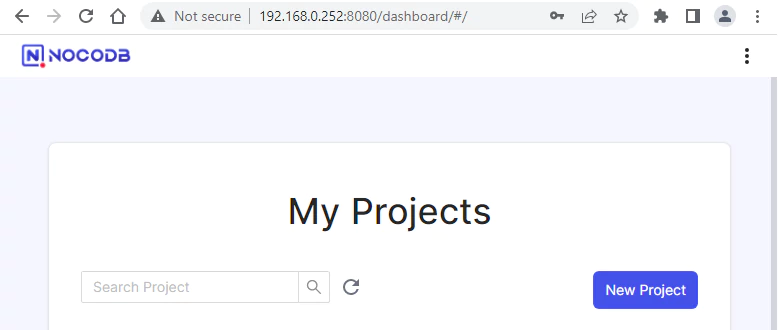
Uninstall NocoDB
To completely remove NocoDB, remove its container:
docker rm --force nocodbRemove NocoDB image:
docker rmi nocodb/nocodbYou can also remove NocoDB data:
sudo rm -rf /opt/nocodbIf a user-defined bridge network was created, you can delete it as follows:
docker network rm app-net



Leave a Comment
Cancel reply