OliveTin is a tool that allows to access to predefined shell commands from a web interface. OliveTin is an open-source project released under the AGPL license.
This tutorial explains how to install OliveTin inside a Docker container in the Linux. Commands have been tested on Ubuntu.
Prepare environment
Make sure you have installed Docker in your system. If you are using Ubuntu, installation instructions can be found in the post.
Install OliveTin
Before starting, create a directory for storing config file:
sudo mkdir -p /opt/olivetin/configCreate config file which defines shell commands to run via web interface:
sudo tee /opt/olivetin/config/config.yaml > /dev/null << END
actions:
- title: "Get date and time"
shell: date
END- Host network
Run the following command to create a container for OliveTin that uses host network:
docker run -d --name=olivetin --restart=always --network=host \
-v /opt/olivetin/config:/config \
jamesread/olivetin- User-defined bridge network
User-defined bridge network can be used for listening on different port. By default, OliveTin service is listening on port 1337. It can be changed with -p option.
docker network create app-netdocker run -d --name=olivetin --restart=always --network=app-net \
-p 8080:1337 \
-v /opt/olivetin/config:/config \
jamesread/olivetinTesting OliveTin
To access a web interface, open a web browser and go to http://<IP_ADDRESS>:1337, where <IP_ADDRESS> is the IP address of the system.
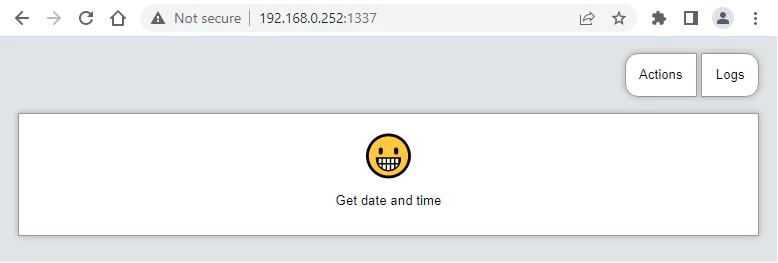
Uninstall OliveTin
To completely remove OliveTin, remove its container:
docker rm --force olivetinRemove OliveTin image:
docker rmi jamesread/olivetinYou can also remove OliveTin config:
sudo rm -rf /opt/olivetinIf a user-defined bridge network was created, you can delete it as follows:
docker network rm app-net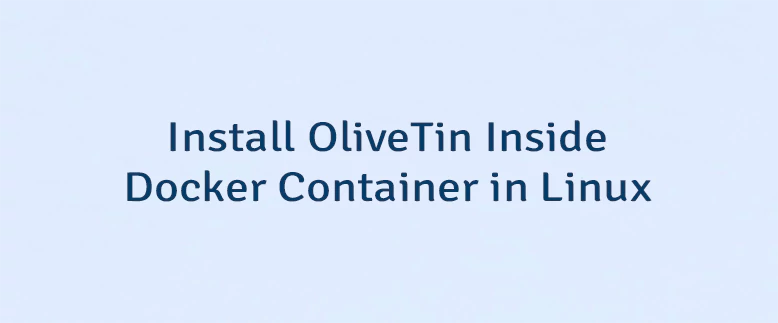
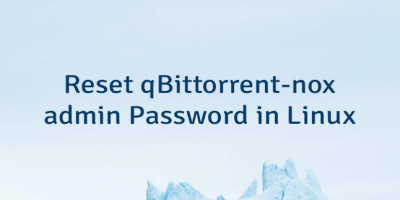
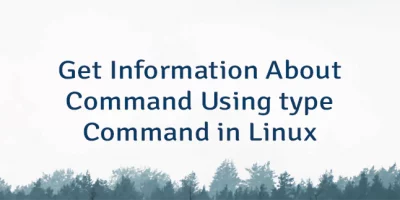
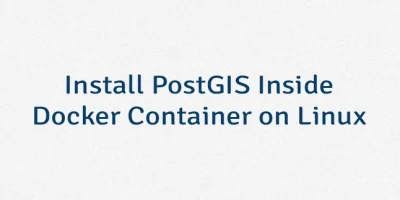
Leave a Comment
Cancel reply