The pngquant is a tool that allows to compress PNG images via command line.
On Raspberry Pi, use the APT package manager to install pngquant unless you want to install the latest version of pngquant. This tutorial explains how to install pngquant from source code on Raspberry Pi.
Prepare environment
The pngquant depends on libpng library. So install libpng-dev package which provides the development headers.
sudo apt update
sudo apt install -y libpng-devTo compile pngquant, we need to install build-essential package.
sudo apt install -y build-essentialCompile and install pngquant
Navigate to your home directory and download the source code of pngquant from GitHub repository. Then go to the pngquant source directory.
cd ~
git clone --recursive https://github.com/kornelski/pngquant.git
cd pngquantUse the make command to compile pngquant. The -j option defines the number of jobs to run in parallel.
make -j$(nproc)Now install pngquant as a system-wide command with make install:
sudo make installWhen installation is finished, check pngquant version:
pngquant --versionThere is no longer need to keep the source code. We can remove it:
cd ~
sudo rm -rf pngquantAlso we can remove the development headers:
sudo apt purge --autoremove -y libpng-devTesting pngquant
Download image from the Internet:
wget https://raw.githubusercontent.com/kornelski/pngquant/master/test/img/test.pngNow compress image with pngquant command:
pngquant test.pngUninstall pngquant
If you wish to completely remove pngquant, delete the following files:
sudo rm -rf /usr/local/bin/pngquant
sudo rm -rf /usr/local/share/man/man1/pngquant.1You can also uninstall build-essential and related dependencies:
sudo apt purge --autoremove -y build-essential gcc g++ make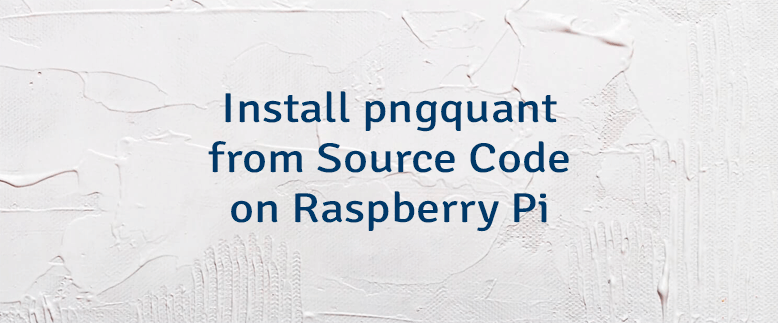


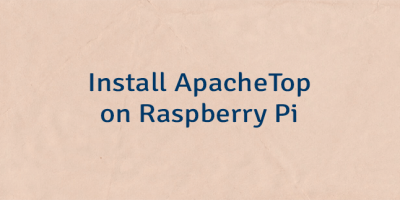
Leave a Comment
Cancel reply