PostGIS is an open-source spatial database extension for PostgreSQL, the popular relational database management system. It enhances PostgreSQL by adding support for geographic objects and spatial data types, enabling advanced geographic and location-based queries.
This tutorial explains how to install PostGIS inside a Docker container on Linux. Commands have been tested on Ubuntu.
Prepare environment
Make sure you have installed Docker in your system. If you are using Ubuntu, installation instructions can be found in the post.
Install PostGIS
- Host network
Run the following command to create a container for PostGIS that uses host network:
docker run -d --name=postgis --restart=always --network=host \
-v /opt/postgis/data:/var/lib/postgresql/data \
-e POSTGRES_PASSWORD=pwd123 \
postgis/postgis- User-defined bridge network
User-defined bridge network can be used for listening on different port. By default, PostGIS service is listening on port 5432. It can be changed with -p option.
docker network create app-netdocker run -d --name=postgis --restart=always --network=app-net \
-p 8080:5432 \
-v /opt/postgis/data:/var/lib/postgresql/data \
-e POSTGRES_PASSWORD=pwd123 \
postgis/postgisNote: don't forget to change postgres superuser password.
Testing PostGIS
Run the following command to launch the PostgreSQL client (psql) and list all the databases available on the server:
docker exec -it postgis psql -U postgres -lOutput example:
List of databases
Name | Owner | Encoding | Locale Provider | Collate | Ctype | Locale | ICU Rules | Access privileges
------------------+----------+----------+-----------------+------------+------------+--------+-----------+-----------------------
postgres | postgres | UTF8 | libc | en_US.utf8 | en_US.utf8 | | |
template0 | postgres | UTF8 | libc | en_US.utf8 | en_US.utf8 | | | =c/postgres +
| | | | | | | | postgres=CTc/postgres
template1 | postgres | UTF8 | libc | en_US.utf8 | en_US.utf8 | | | =c/postgres +
| | | | | | | | postgres=CTc/postgres
template_postgis | postgres | UTF8 | libc | en_US.utf8 | en_US.utf8 | | |
(4 rows)Uninstall PostGIS
To completely remove PostGIS, remove its container:
docker rm --force postgisRemove PostGIS image:
docker rmi postgis/postgisYou can also remove PostGIS data:
sudo rm -rf /opt/postgisIf a user-defined bridge network was created, you can delete it as follows:
docker network rm app-net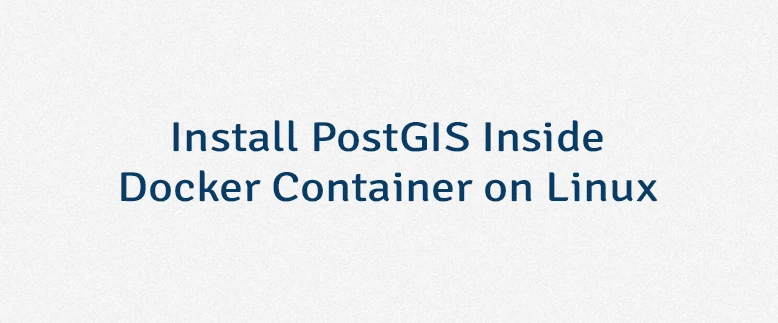

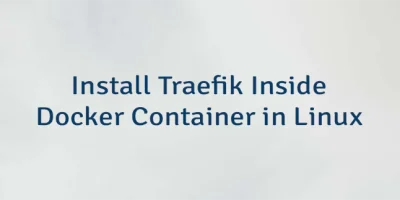

Leave a Comment
Cancel reply