Dlib is an open-source library that provides machine learning algorithms and tools for solving classification, regression, and clustering problems.
This tutorial demonstrates how to install precompiled Dlib on Raspberry Pi.
Debian package
We have created Debian package (.deb) that contains precompiled Dlib 20.0 binaries for Raspberry Pi 3 Model A+/B+ and Raspberry Pi 4 Model B. Binaries are compatible with Raspberry Pi OS Bookworm 64-bit. We have created a release on GitHub repository and uploaded the dlib.deb package.
Dlib was built with the following features:
- NEON optimization
- Statically linked with OpenBLAS library
- Python 3 bindings
Tested using Raspberry Pi 4 Model B (8 GB).
Install Dlib
Connect to Raspberry Pi via SSH. Download the .deb package from releases page of the repository using the following command:
wget https://github.com/prepkg/dlib-raspberrypi/releases/latest/download/dlib_64.debOnce the download is complete, run the command to install Dlib:
sudo apt install -y ./dlib_64.debThe .deb package is no longer necessary, you can remove it:
rm -rf dlib_64.debTesting Dlib (C++)
To test program compilation, install GNU C++ compiler:
sudo apt install -y g++Download a test image from the Internet:
wget -O test.jpg https://raw.githubusercontent.com/ageitgey/face_recognition/master/examples/two_people.jpgCreate a main.cpp file:
nano main.cppAdd the following code when a file has been opened:
#include <dlib/image_processing/frontal_face_detector.h>
#include <dlib/image_io.h>
using namespace dlib;
int main()
{
array2d<rgb_pixel> img;
load_image(img, "test.jpg");
frontal_face_detector detector = get_frontal_face_detector();
std::vector<rectangle> bboxes = detector(img);
for (unsigned int i = 0; i < bboxes.size(); i++) {
draw_rectangle(img, bboxes[i], rgb_pixel(0, 255, 0), 3);
}
save_jpeg(img, "result.jpg");
return 0;
}The code is used to detect faces in an image and draw a bounding box around the detected faces. The final image is saved to a file.
Execute the following command to compile a code:
g++ main.cpp -o test -O3 -Wno-psabi -ldlibRun a program:
./testHere is result:
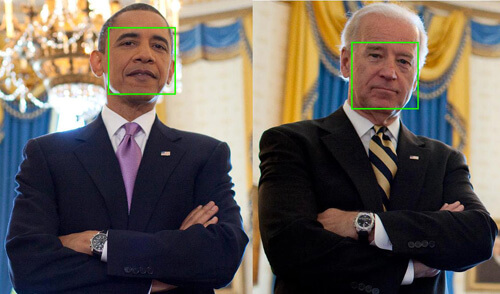
Testing Dlib (Python)
The Python bindings of DLib doesn't provide draw_rectangle or similar function for drawing rectangles on an image. For this purpose, we can install precompiled OpenCV.
After you install OpenCV, create a main.py file:
nano main.pyAdd the following code:
import dlib
import cv2
img = dlib.load_rgb_image('test.jpg')
detector = dlib.get_frontal_face_detector()
bboxes = detector(img, 1)
for b in bboxes:
cv2.rectangle(img, (b.left(), b.top()), (b.right(), b.bottom()), (0, 255, 0), 2)
dlib.save_image(img, 'result.jpg')Execute a script using the Python 3:
python3 main.pyPython code is doing the same process as C++ code.
Uninstall Dlib
If you want to completely remove Dlib and related dependencies, run the following command:
sudo apt purge --autoremove -y dlib
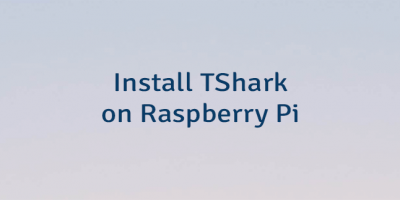
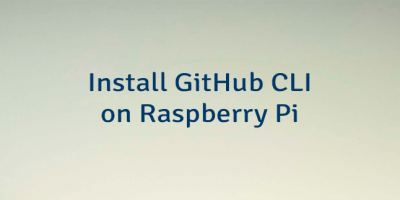
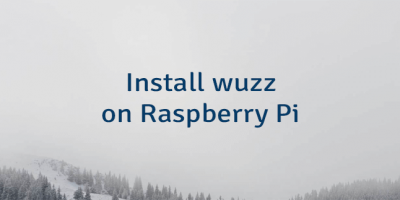
Leave a Comment
Cancel reply