Traggo is a web application for time tracking. It allows businesses and teams to monitor their work hours and track their time spent on various tasks and projects.
This tutorial explains how to install Traggo inside a Docker container in the Linux. Commands have been tested on Ubuntu.
Prepare environment
Make sure you have installed Docker in your system. If you are using Ubuntu, installation instructions can be found in the post.
Install Traggo
- Host network
Run the following command to create a container for Traggo that uses host network:
docker run -d --name=traggo --restart=always --network=host \
-v /opt/traggo/data:/opt/traggo/data \
traggo/server- User-defined bridge network
User-defined bridge network can be used for listening on different port. By default, Traggo service is listening on port 3030. It can be changed with -p option.
docker network create app-netdocker run -d --name=traggo --restart=always --network=app-net \
-p 8080:3030 \
-v /opt/traggo/data:/opt/traggo/data \
traggo/serverTesting Traggo
Open a web browser and go to http://<IP_ADDRESS>:3030, where <IP_ADDRESS> is the IP address of the system. Log in to the web UI with the default username (admin) and password (admin).
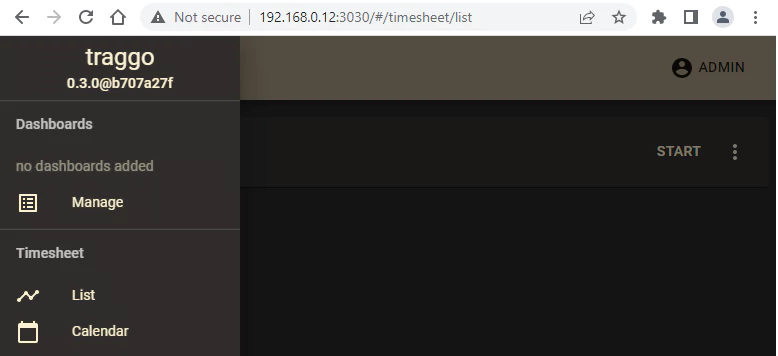
Uninstall Traggo
To completely remove Traggo, remove its container:
docker rm --force traggoRemove Traggo image:
docker rmi traggo/serverYou can also remove Traggo data:
sudo rm -rf /opt/traggoIf a user-defined bridge network was created, you can delete it as follows:
docker network rm app-net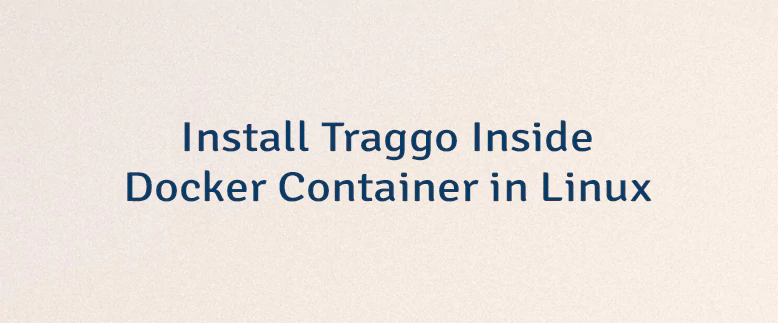
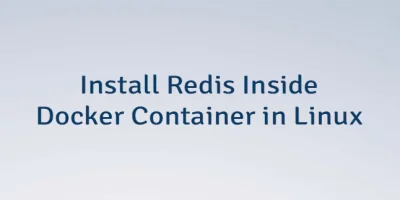
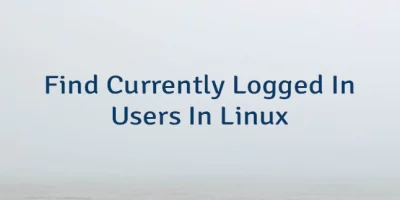
Leave a Comment
Cancel reply