Understanding the hardware specifications of the computer, particularly the details of its CPU, is a crucial aspect of managing system resources effectively and ensuring optimal performance for various applications and tasks. One of the fundamental aspects of the CPU is its core and thread count, which significantly impacts the computer's multitasking capabilities and overall processing power. This tutorial provides 2 methods how to check number of CPU cores and threads on Windows.
Method 1 - CMD
Run the following command to get the number of CPU cores:
wmic cpu get NumberOfCores | find /v "NumberOfCores"To retrieve the number of threads (logical processors), use the following command:
wmic cpu get NumberOfLogicalProcessors | find /v "NumberOfLogicalProcessors"Output example of both commands:
24
32Method 2 - PowerShell
In the PowerShell window, utilize the Get-WmiObject cmdlet to access the Win32_Processor class and extract the NumberOfCores property, revealing the count of CPU cores.
(Get-WmiObject Win32_Processor).NumberOfCoresWe can also use Get-WmiObject to fetch NumberOfLogicalProcessors from Win32_Processor for thread count.
(Get-WmiObject Win32_Processor).NumberOfLogicalProcessors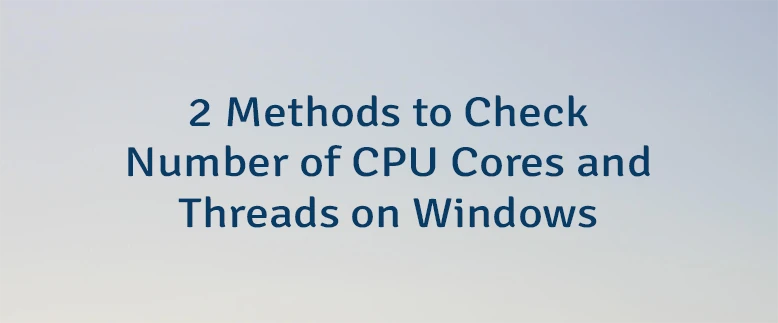
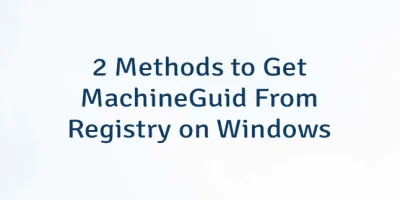
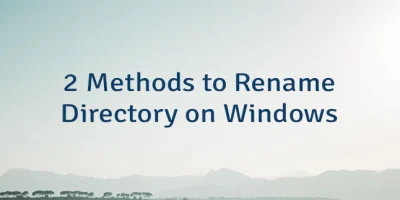
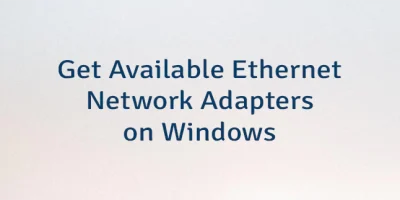
Leave a Comment
Cancel reply