Random Access Memory (RAM) is a critical component of the computer, as it temporarily stores data that the CPU is actively using. Whether you're troubleshooting hardware issues, planning an upgrade, or just curious about the system's specifications, knowing how to retrieve RAM details on Windows can be useful. This tutorial provides 2 methods how to get RAM details on Windows.
Method 1 - CMD
Run the following wmic command to receive RAM details, including capacity, device locator, manufacturer, part number, and speed:
wmic memorychip get Capacity,DeviceLocator,Manufacturer,PartNumber,SpeedHere's an example of what the output might look like:
Capacity DeviceLocator Manufacturer PartNumber Speed
51539607552 Controller0-DIMMA2 G Skill Intl F5-6400J3239F48G 6400
51539607552 Controller1-DIMMB2 G Skill Intl F5-6400J3239F48G 6400Method 2 - PowerShell
To get RAM details using PowerShell, run the following command:
Get-WmiObject Win32_PhysicalMemory | Select Capacity,DeviceLocator,Manufacturer,PartNumber,Speed | FTThe command uses the Get-WmiObject cmdlet to get specific properties of the Win32_PhysicalMemory class.
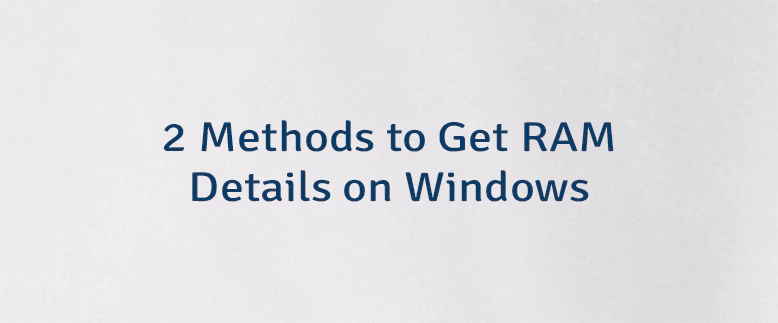
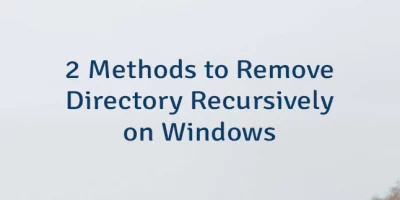

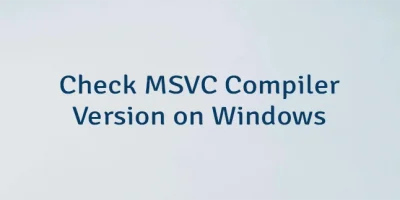
Leave a Comment
Cancel reply