PowerShell, Microsoft's versatile and powerful command-line shell and scripting language, has become an integral part of managing and automating tasks on Windows systems. With each new release, PowerShell brings improved features and capabilities. Whether you're a sysadmin, developer, or just an enthusiast, knowing how to check the version of PowerShell installed on your Windows system can be essential for troubleshooting, compatibility, and staying up-to-date with the latest features. This tutorial shows how to check PowerShell version on Windows.
Open a PowerShell window and run the following command to display the PowerShell version, including the major, minor, build, and revision numbers:
$PSVersionTable.PSVersion.ToString()Example of what the output might look like:
5.1.17763.1Let's break down the command step by step:
$PSVersionTable- a predefined variable in PowerShell that holds various pieces of information about the PowerShell environment and its components..PSVersion- property that returns an object that contains information about the version of PowerShell being used. This object includes properties such asMajor,Minor,Build, andRevision..ToString()- a method that is used to convert the object's value into a string representation. In this context, it converts the version numbers (Major, Minor, Build, and Revision) into a human-readable string format.
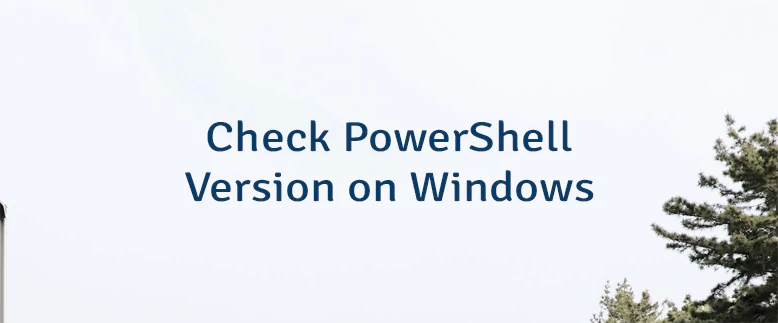

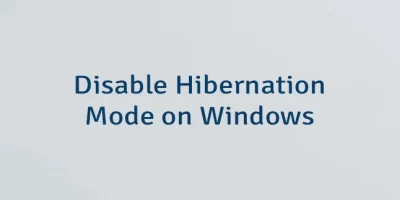
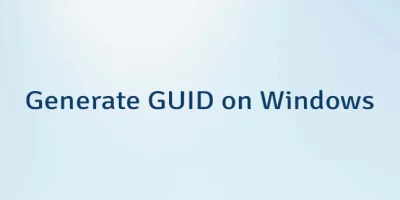
Leave a Comment
Cancel reply