Snap is a popular packaging system on Ubuntu that allows users to install and manage applications with ease. However, there might be instances where you prefer to remove Snap and its associated packages from the system. This could be due to personal preferences, system resource concerns, or for other reasons. This tutorial shows how to completely uninstall Snap on Ubuntu.
The first step is to remove specific Snap packages from the system:
sudo snap remove --purge firefox
sudo snap remove --purge snap-store
sudo snap remove --purge gnome-3-38-2004
sudo snap remove --purge gnome-42-2204
sudo snap remove --purge gtk-common-themes
sudo snap remove --purge snapd-desktop-integration
sudo snap remove --purge bare
sudo snap remove --purge core20
sudo snap remove --purge core22
sudo snap remove --purge snapdYou can customize this list based on the Snap packages you have installed. The snap list command can be used to determine what packages are installed using Snap.
The next step is to remove the Snap core package (snapd) using the APT package manager:
sudo apt purge --autoremove -y snapdNext, run the following command to prevent the snapd package from being upgraded or installed in the future by marking it as held.
sudo apt-mark hold snapdThe last step is to remove Snap-related directories to clean up any residual files:
rm -rf ~/snapsudo rm -rf /var/cache/snapd /root/snapCaution: Make sure to double-check the list of Snap packages you are removing to avoid unintentionally uninstalling essential applications. Additionally, removing Snap may impact the functionality of certain applications that rely on it.
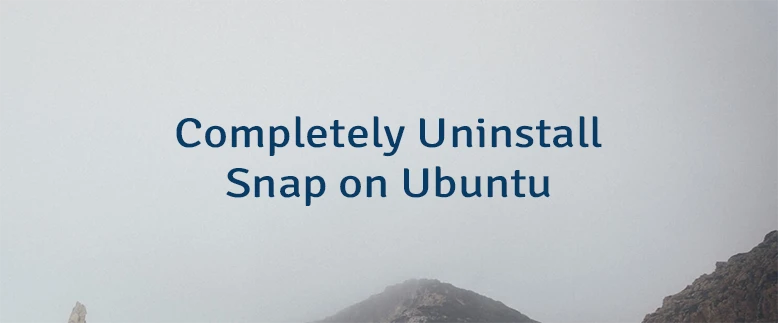


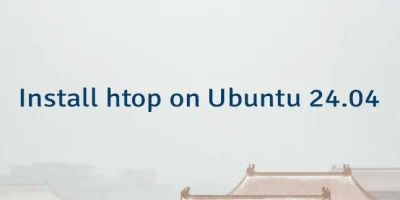
Leave a Comment
Cancel reply