In the Windows operating systems, managing power settings is an important aspect of optimizing the computer's performance. One feature that often comes into play is hibernation mode, a power-saving state that allows the system to save its current state to the hard disk before shutting down. This can be beneficial for laptop users, as it helps conserve battery life and allows for quick resume times. However, there may be instances where you want to disable hibernation mode on the Windows system. Perhaps you want to free up disk space, or you find that you rarely use this feature. This tutorial explains how to disable hibernation mode on Windows.
Open the Command Prompt (CMD) as administrator, and run the following command:
powercfg /hibernate offAfter executing the command, hibernation mode should be disabled on the system.
If you ever wish to re-enable hibernation mode, you can use the command:
powercfg /hibernate on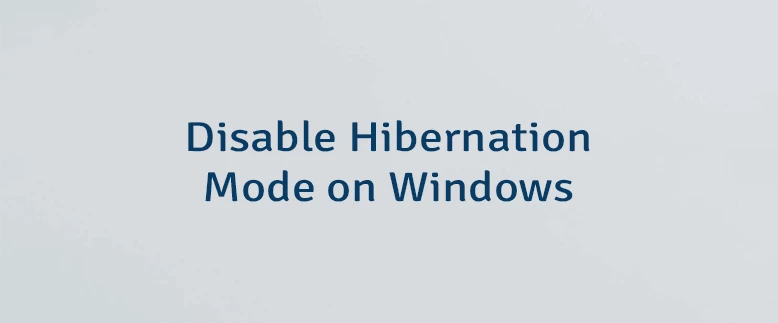
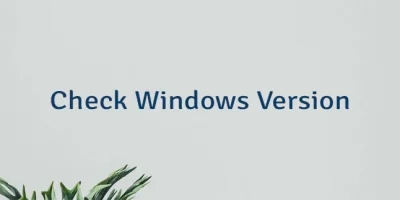
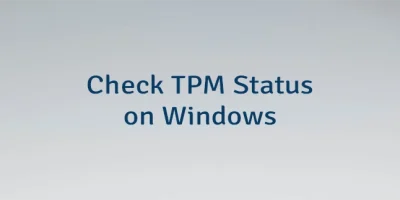
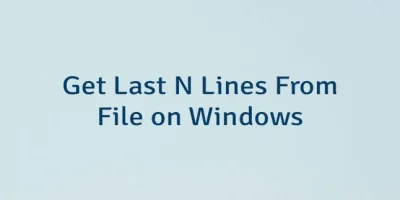
Leave a Comment
Cancel reply