Windows services are an important component of the Windows operating system, quietly working in the background to manage various tasks that keep the computer running smoothly. These services cover a wide array of tasks, including network connections management, device drivers control, system security, and regular maintenance. This tutorial demonstrates how to get services on Windows.
On each section, PowerShell will be employed to access information about the services operating on the Windows machine.
All services
To retrieve a list of all services installed on the Windows system, we can use the PowerShell Get-Service cmdlet. This command provides detailed information about each service, including its name, display name, status, and more.
Get-ServiceRunning this command will display a table with information about all the services currently installed on the system. Output example:
Status Name DisplayName
------ ---- -----------
Stopped AarSvc_558dc Agent Activation Runtime_558dc
Stopped AJRouter AllJoyn Router Service
Stopped ALG Application Layer Gateway Service
Stopped AppIDSvc Application Identity
Running Appinfo Application Information
Stopped AppMgmt Application Management
...Running services
If you're specifically interested in the services that are currently running, you can use the Get-Service cmdlet in combination with the Where-Object cmdlet to filter the results.
Get-Service | Where-Object {$_.Status -eq "Running"}This command will provide a list of all services that are currently in the "Running" state, making it easy to identify the active services on the system.
Stopped services
Conversely, if you want to see a list of services that are currently stopped, you can use a similar approach with the Get-Service and Where-Object cmdlets.
Get-Service | Where-Object {$_.Status -eq "Stopped"}Running this command will display a list of all services that are currently in the "Stopped" state, helping you identify services that are not currently running.
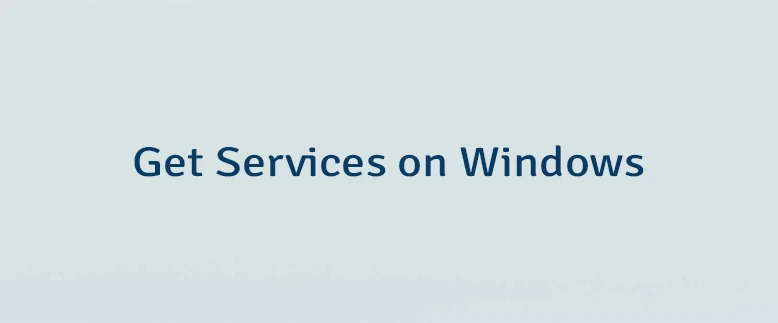
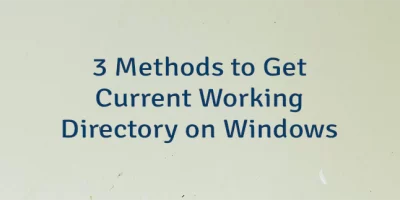
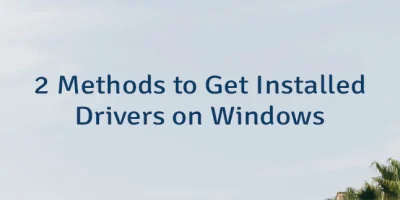

Leave a Comment
Cancel reply