Intel Software Development Emulator (Intel SDE) is a CPU emulator that allows developers to run and debug software using different generations of Intel CPUs. This is especially useful for validating legacy support or exploring new instruction set features without access to physical hardware. This tutorial explains how to install Intel SDE on Ubuntu 24.04.
Install Intel SDE
Extract the download URL of the latest SDE version from Intel's official website:
INTEL_SDE_URL=$(curl -s https://www.intel.com/content/www/us/en/download/684897/intel-software-development-emulator.html | grep -Po 'https://downloadmirror.intel.com/.*lin.tar.xz(?=")')Next, download the archive file from the official Intel website:
wget -qO intel-sde.tar.xz $INTEL_SDE_URLCreate a new directory to store Intel SDE files:
sudo mkdir /opt/intel-sdeExtract Intel SDE files to specified directory:
sudo tar xf intel-sde.tar.xz --strip-components=1 -C /opt/intel-sdeAdd /opt/intel-sde directory to the PATH environment variable:
echo 'export PATH=$PATH:/opt/intel-sde' | sudo tee -a /etc/profile.d/intel-sde.shTo apply the changes, either log out and log back into the system, or run the following command to apply them immediately:
source /etc/profileTo verify installation, we can check Intel SDE version:
sde64 --versionRemove unnecessary archive file:
rm -rf intel-sde.tar.xzTesting Intel SDE
To use Intel SDE, you can run the target application through the sde64 command with the appropriate options. The general syntax is:
sde64 [sde args] -- app [app args]For example:
sde64 -skx -- ls /varIt runs the ls command while emulating an Intel Skylake CPU (-skx). The -- separates SDE arguments from the application and its arguments. This allows you to test how the application would behave on a specific Intel architecture.
Uninstall Intel SDE
If you want to completely remove Intel SDE, delete the installation directory:
sudo rm -rf /opt/intel-sdeDelete the intel-sde.sh file, which was used to set the environment variable:
sudo rm -rf /etc/profile.d/intel-sde.sh
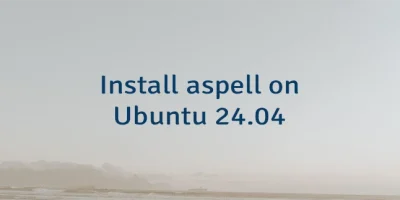
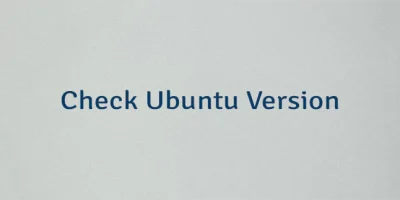

Leave a Comment
Cancel reply