The Trusted Platform Module (TPM) is a hardware-based security feature that is built into most modern computers and used to enhance the security of the system by providing encryption keys, secure boot capabilities, and other security functions. TPM is especially important for ensuring the security of sensitive data, as it can protect against various types of attacks, including unauthorized access and malware. This tutorial shows how to check TPM status on Windows.
To begin, open a PowerShell window as administrator. In the PowerShell window, execute the following command:
Get-Tpm | Select Tpm*This command will retrieve information about the TPM and display various properties related to its status. Output example:
TpmPresent : True
TpmReady : True
TpmEnabled : True
TpmActivated : True
TpmOwned : TrueIn the output provided:
TpmPresent- indicates whether a TPM is physically present in the computer.TpmReady- signifies whether the TPM is enabled and ready to be used. A value ofTrueindicates that the TPM is not only present but also active and ready for operation.TpmEnabled- confirms that the TPM has been enabled in the system's BIOS/UEFI settings.TpmActivated- indicates that the TPM is activated and operational within the Windows operating system.TpmOwned- shows that the TPM has an owner and is under the control of a specific entity (usually the system administrator).
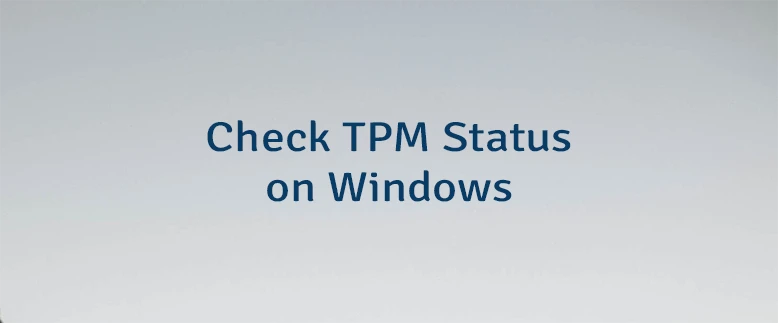
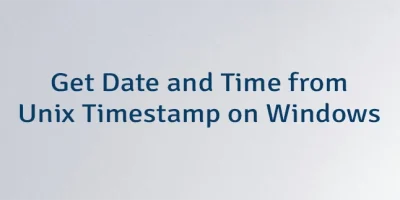
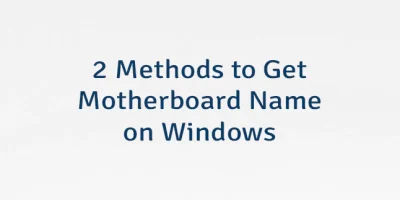
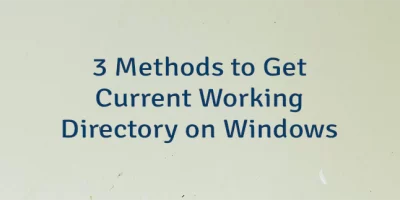
Leave a Comment
Cancel reply